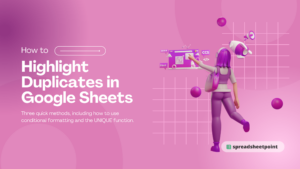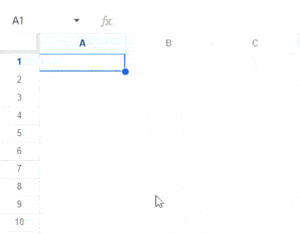In this guide, we will show you how to make a family tree template for Google Docs from scratch and provide you with some simple templates to work from.
Table of Contents
Family Tree Google Docs Templates
Here are a few templates you can use to create your own family tree.
4 Generation Family Tree

This landscape family tree template is simple and allows you to add family data for up to four generations. If you want to add extra data, you can make the boxes larger. To use this template, Make a copy of the template and click on Edit under the image. Now, click the Add Names textbox and replace the text with the names.
3 Generation Family Tree

This vertical family tree is great if you want to print it. It allows you to add data for up to three generations. To use it, Make a copy and click Edit under the image and then simply replace the names in the text boxes. Add the family name below and save the changes.
How to Make a Family Tree Template for Google Docs
You can create a Google Doc family tree template using the built-in Drawings tool. Let’s take a look at how to do this.
Here is how to make a free editable family tree template on Google Docs:
- Open Google Docs and create a Blank document or open one where you want to insert the family tree.

- Click on Insert in the main toolbar and then click on Drawing. Then, click on New. This will open the Google Drawings interface in a new window.

- The first thing to do is insert the shapes you want to use for creating the family tree. You can do this by clicking the Shape icon in the main toolbar. In the dropdown menu, click Shapes and choose the shape you want to add. Click and drag your cursor across the canvas to draw the shape.
- Repeat the previous step to add the shapes for the number of members in the family tree.

- We can use the connection tool to make connections between family members. This can be accessed using the line button in the top bar.

- Now, we can use the Text box tool to write the names of the family members in the shapes. Select it from the main toolbar and click and drag your cursor to create a textbox.
- Repeat the previous step and add the family members’ names to all the boxes.

- To save this large family tree template in Google Docs, click the blue Save and Close button to close the drawing tool and add the image to Google Docs.
The best part about using the Google Docs family group sheet template is that you can edit it whenever you want to. To do this, click on the inserted image to select it and then click on the Edit button towards the bottom left part of the image. This will open the drawings canvas to edit the image.
Related: Everything to Know About Google Sheets Charts (15 Min Guide)
Reasons to Create a Family Tree in Google Docs
Building a family tree takes time, effort, and research and can be difficult. Here are some reasons why you should consider doing it:
- Identifying Connections: One of the main reasons for creating a family tree is to identify the origins of your family. This creates a sense of belonging, and knowing your identity significantly influences an individual’s well-being.
- Trace Genetics: Many health problems are inherited. A look at the family tree might reveal much more than simply who your forefathers were. You can discover what they yield to and which health issues run in the family. You could then diagnose some diseases early, make the best health decisions, and avoid decisions that have gotten the best of your family in previous generations.
- Proof of Descent: Land conflicts are extremely common. These legal problems are usually resolved by tracing back the generations and establishing that the original owners of the land are your forefathers. Proving this may help establish your legal ownership of the property.
- Determine Genetic Connections: Land conflicts are not the only legal issue. Without a will, it is the responsibility of the government to decide who can inherit an individual’s possessions when they pass away. Still, multiple parties can challenge a will, each claiming the property. This is particularly true if the individual possesses a lot of wealth. A family tree can assist in simplifying things.
- Having Fun: Creating a family tree isn’t an end in itself for a lot of people. It’s like a personal adventure, digging into your heritage and putting together clues to uncover your story.
Related: How to make an Org Chart in Google Sheets
A Reason Not to Use Google Docs for Family Trees
The drawing feature on Google Docs is fine for creating a basic family tree. But, if you need to add large groups of siblings at any stage, the page will become way too crowded. If you need a detailed family tree, you’re better off using a different program, like Canva.
Frequently Asked Questions
Is There a Family Tree Template in Google Docs?
The template gallery in Google Docs doesn’t have a built-in template that you can use to create a family tree. However, you can use a free third-party family tree Google Docs template or create your own using the Google Drawings tool.
What Is the Best Program to Create a Family Tree?
If you don’t want to use Google Docs to create a family tree, you can use free drawing tools like Diagrams.net, Google Drawings, or Canva. You can also use specialized tools, such as Family Tree Maker, Legacy Family Tree, and Family Historian.
Wrapping Up
In summary, you just have to use the drawing tool to make a family tree template for Google Docs. But, you may be better off using different software if you plan to make a large family tree containing generational siblings. If you found the template sin this article useful, check our premium templates too, and don’t forget to use the code SSP at checkout to save 50%.
Related:
- Find and Replace in Google Docs (Fix Docs Faster)
- How to Check for Plagiarism in Google Docs
- How to Open PDF in Google Docs and Fix Common Issues
- How to Wrap Text in Google Docs
- How to Insert Signature in Google Docs [Easy Guide]
- How to Insert Shapes in Google Docs in Under 2 Minutes: Easy
- How to Hyperlink in Google Docs in 2 Seconds
- How To Add a Watermark to Google Docs [Beginner’s Guide]
- Lost Pet Templates in Google Docs [Free]