A cover letter is usually a summarized introduction that you submit to complement your resume. Your cover letter is the first impression you give the recruiter or hiring manager, and it can make or break your chances. A cover letter template for Google Docs can help send you in the right direction.
A well-written cover letter will help you stand out from the competition and show the hiring manager why you are the best candidate for the job.
Google Docs is a great place to write your cover letter. Not only does it have all the necessary writing and formatting tools, but it also has templates that you can use to make the writing process easier.
In this article, we’ll show you how to create a cover letter in Google Docs and provide some cover letter templates to download. We’ll also discuss some tips for tailoring your cover letter to the specific job you are applying for.
Table of Contents
What Should a Good Cover Letter Template Include?
A good cover letter template should include the following elements:
- Your information– There should be a header including your name and contact information, such as your address, phone number, and email address.
- Recipient’s information- It should include the recipient’s information, including their name or the company name and contact information, such as the address, phone number, and email address.
- Date– A good cover letter should also have the date of the letter.
- Salutation- Before you start your letter, you should begin with a salutation addressed to the specific person you are contacting, if possible. In case you don’t know the name of the recipient, use a generic salutation such as “Dear Sir/Madam.”
- Introduction– Write a brief introduction about yourself and mention the position you are applying for and how you found out about it. You should also explain why you are applying for the job.
- Body: This is the central part of the cover letter, where you’ll highlight your qualifications and relevant experience. This section should be tailored to the specific job you are applying for and should demonstrate how you can add value to the company.
- Conclusion: In this section, you can express your interest in the position in a professional way and thank the recipient in advance.
- Signature: You should close the cover letter with a sign-off such as “Sincerely” or “Best regards,” followed by your full name and any relevant credentials.
- Correct spelling and grammar: Aside from the content, you need to also have perfect spellign and grammar on your cover letter. Otherwise the recruiter may just throw out your application. We recommend using Grammarly to double check your spelling and Grammar.
How to Make a Cover Letter in Google Docs
Here’s how to create a cover letter in Google Docs:
Step 1: Open a new blank document on Google Docs.
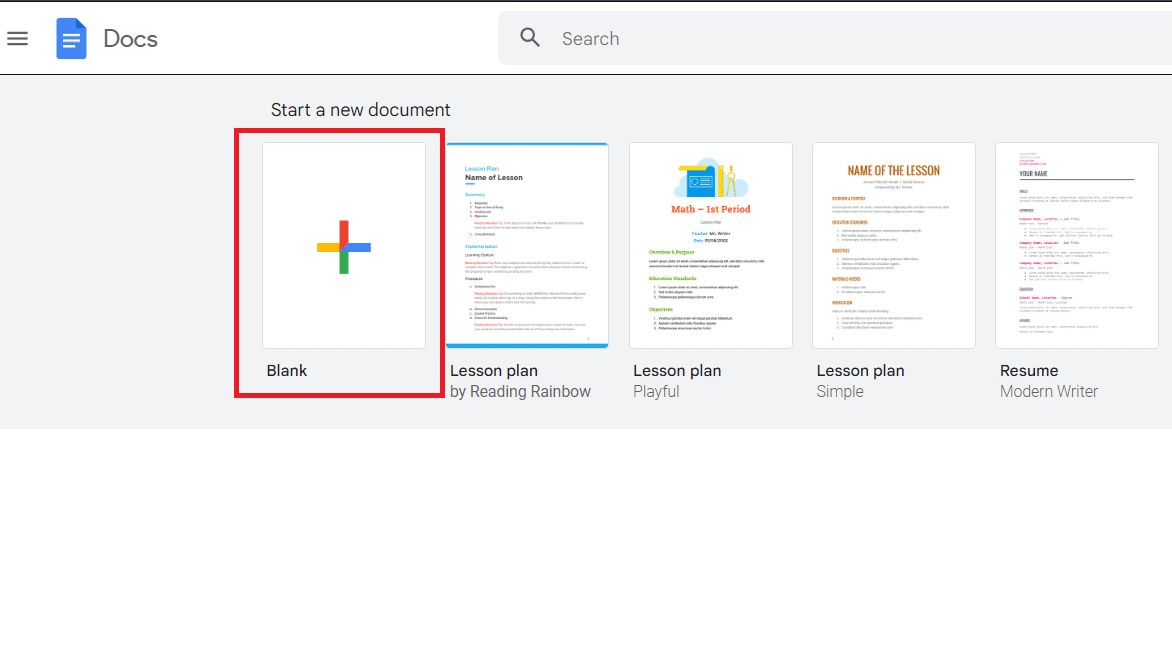
Step 2: Write your name and personal information, including your address, phone number, and email address.
Step 3: Begin your cover letter with a professional salutation, such as “Dear Hiring Manager” or “To Whom It May Concern.”
Step 4: Write a brief introduction about yourself and mention the position you are applying for and how you found out about it. You should also explain why you are applying for the job.
Step 5: Highlight your qualifications In the body of your cover letter and explain why you are a good fit for the job. Use specific examples to demonstrate your skills and experience.
Step 6: Close your cover letter with a call to action like “Thank you for considering my application.”
Step 7: Sign off with “Sincerely” or “Best regards,” followed by your name.
We have some cover letter examples in Google Docs for you below.
Google Doc Cover Letter Templates
The design capabilities of Google Docs is fairly limited, but you can still make awesome cover letter on it. Check out our templates below to find the right one. Alternatively, if you want something that will stand out from the pack, check out some of these unique designs on Canva.
Basic Cover Letter Template
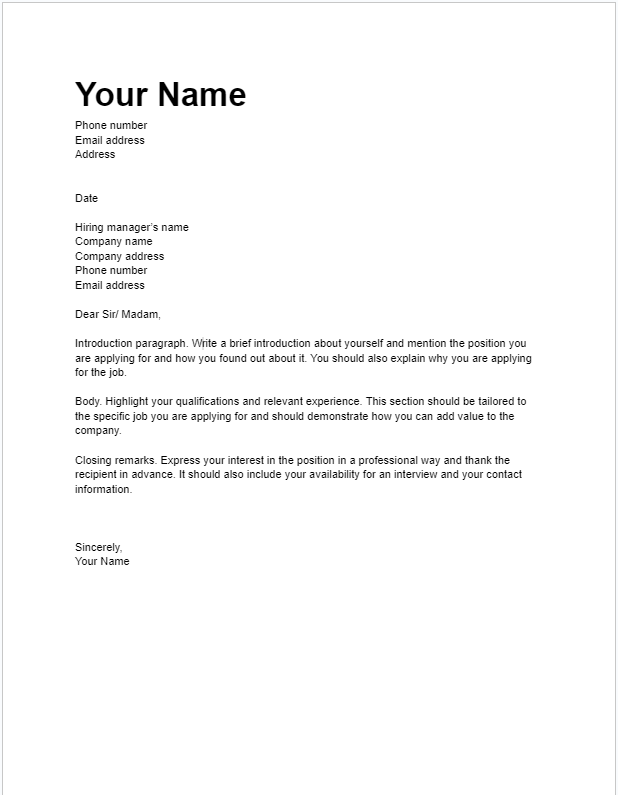
The basic cover letter template may look plain and boring but it gets the job done. It has a recognizable layout which makes it the best template for the more coservative positions.
Simple Cover Letter Template Google Docs with Header Details
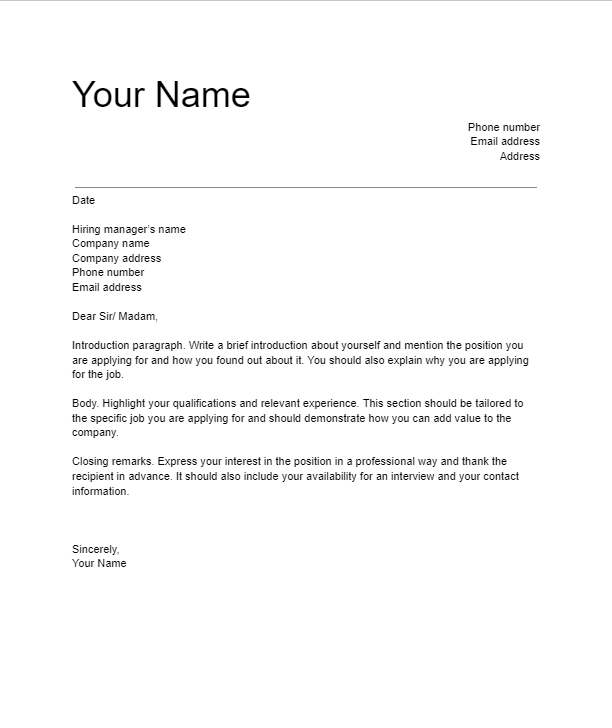
Just as the name suggests, the simple cover Letter Google Docs Free Template has a simple design with a horizontal line to separate the sender’s information from the receiver’s.
It is complete with all the necessary information, including the name and contacts, salutations, and paragraphs.
Blue Top Resume Cover Letter Template Google Docs
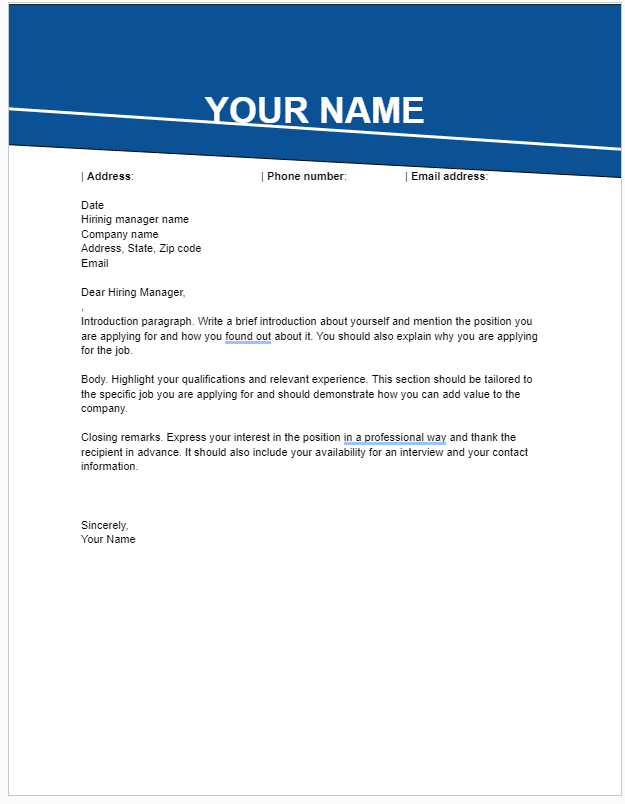
The resume cover letter template stands out with the blue header and contrasting white name font color. It is eye-catching but still professional.
The rest of the cover letter format follows the same format as all the other letters, with the salutation and paragraphs. Use this cover letter template to give yourself an edge in the job market.
Grey Header Classic Cover Letter Template Google Docs
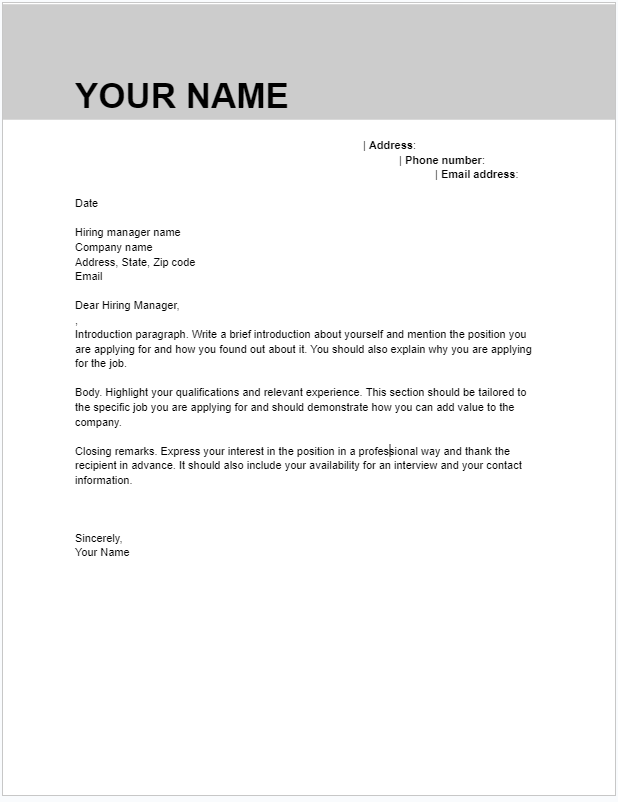
Keep it fresh and simple with the classic cover letter. It has a simple but crisp layout with a grey header that adds appeal to the otherwise standard layout.
Harvard Cover Letter Template Google Docs
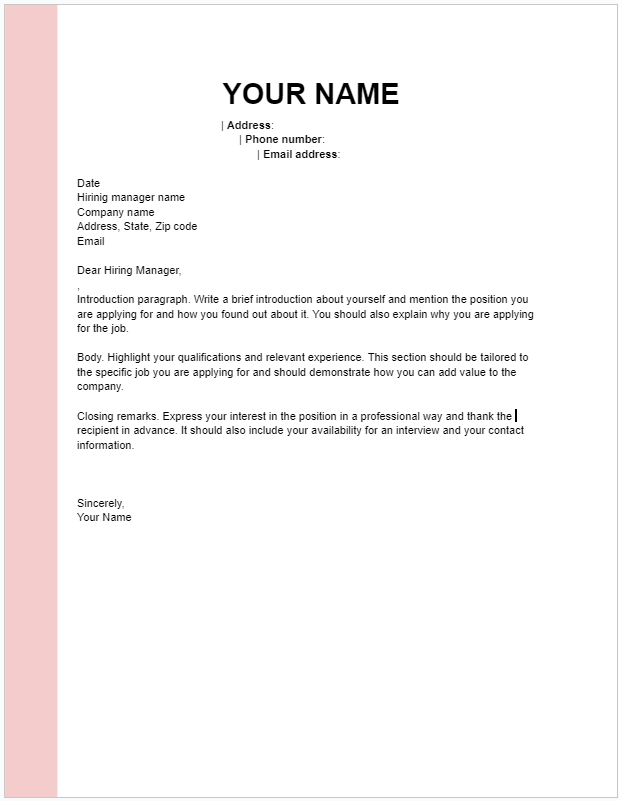
The Harvard cover letter template is an impressive template that has a simple yet functional design.
This template is a perfect match for your skill-based resume. Use this template to showcase your skills and creativity. It had everything you need to abide by for Harvard’s recommendations for a strong resume.
Modern Cover Letter Template for Google Docs
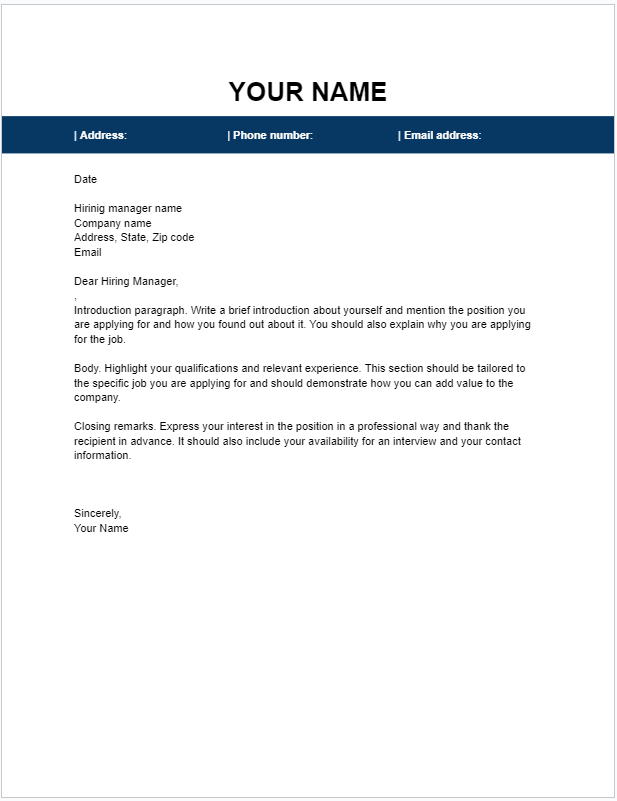
The Modern cover letter template makes a bold and confident statement with the dark blue line across the beginning.
There’s a minimalist approach to the design that makes this template appealing and great for your job application.
Professional Cover Letter Template
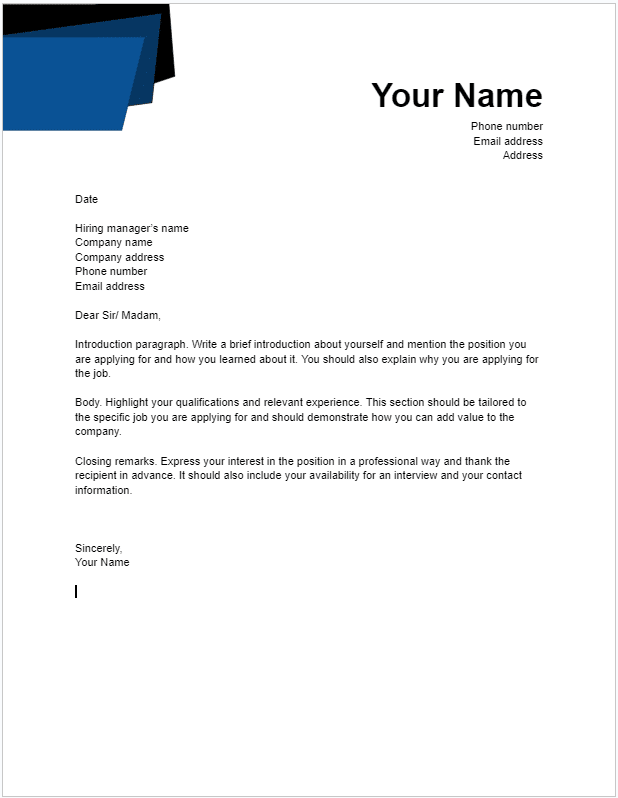
You can’t go wrong with our professional cover letter template for Google Docs. It is simple, elegant, and straightforward, like all cover letter templates should be.
Frequently Asked Questions
Is There a Cover Letter Template on Google Docs?
Yes, Google Docs does offer several letter templates that you can use as a starting point to create your own customized cover letter doc template.
To access these templates:
- Open a document in Google Docs and Go to File> New.
- Click on the “From template gallery” option.
- Scroll down to Letters and choose a letter template to start with. Avoid the informal letter template.
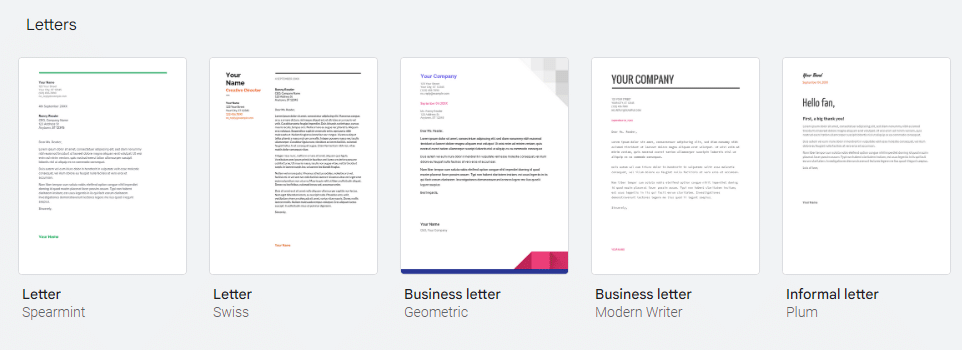
- Customize your letter template
Additionally, you may want to customize the template to reflect your personal brand and ensure that your cover letter stands out from the competition.
Is a 500 Word Cover Letter OK?
A cover letter should usually be one page in length, which is typically around 250 to 400 words. However, depending on the job requirements and the level of detail you need to include, a 500-word cover letter may be acceptable.
Just remember to be concise since the recruiter may be reading a number of cover letters, and you don’t want to put them off with too many unnecessary words.
Wrapping Up
In this article, we’ve shown you how to make your own cover letter and given you the chance to download the perfect cover letter template for Google Docs to suit your application.
Keep in mind that while these templates can be a helpful starting point, it’s important to tailor your cover letter to the specific job you are applying for and to highlight your unique skills and experience.
Related:



