Travel planning can get exhausting, especially when you have no clear starting point. You can make this (at least) tolerable by creating a trip planning spreadsheet. Here, you can keep your itinerary, transportation details, budget allocation, and similar aspects.
In this article, we’ll discuss how you can create a trip planning spreadsheet using Google Sheets and why it’s so useful. We’ll also provide five different templates you can readily use for your travel planning.
Table of Contents
How to Create a Trip Planning Spreadsheet on Google Sheets
Step 1: Make Multiple Tabs on Your Spreadsheet
To keep your travel planner tidy, you should first create several tabs inside your spreadsheet. This allows you to categorize the kinds of information you’re going to deal with. For example, you can separate your flight details from your budget planning.
Follow the instructions below to do this.
- Launch your browser, then go to https://sheets.google.com/.
- Click “Blank” under the “Start a new spreadsheet” section.
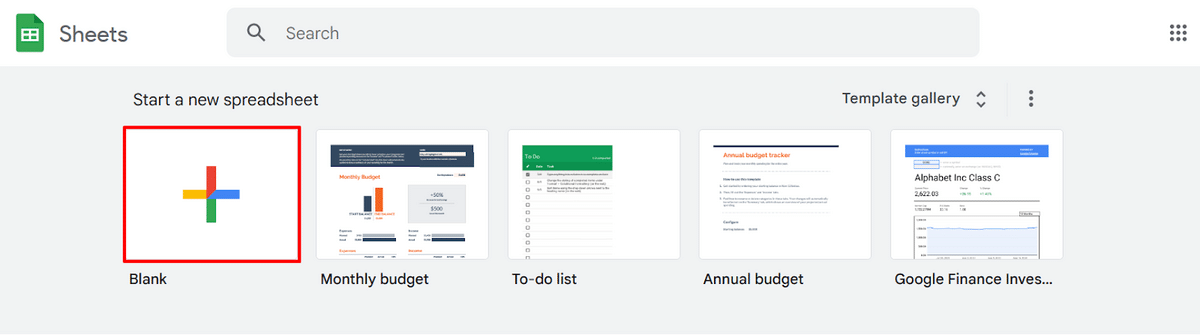
- Hover over the name of the current worksheet (usually named “Sheet1”), click on the drop-down arrow, then select “Rename.”
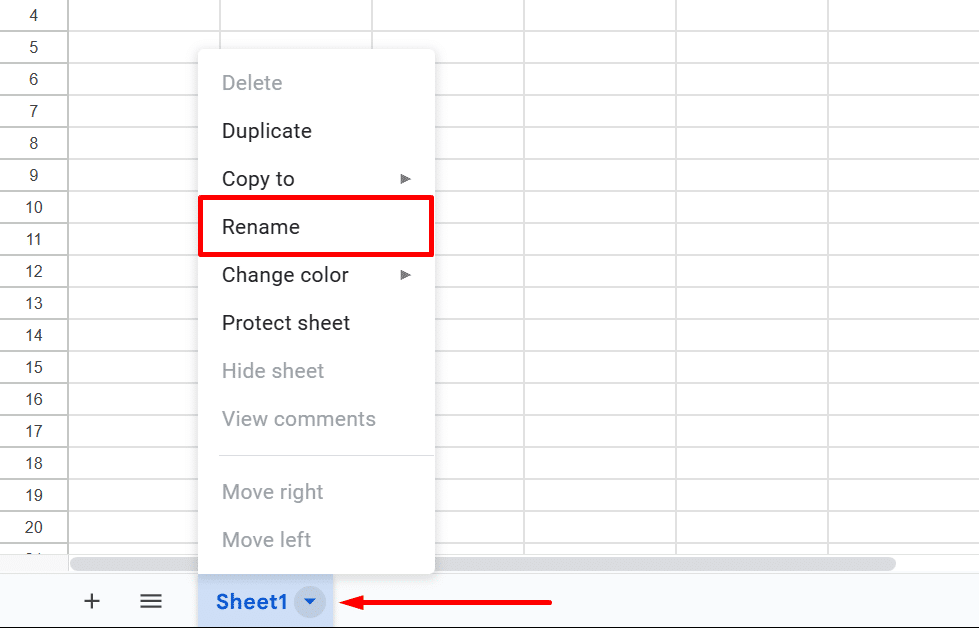
- Type your preferred worksheet name, then press “Enter” or “Return” on your keyboard.
- To add another worksheet, click on the “Add Sheet” icon (plus + symbol) at the bottom-left corner of your screen.
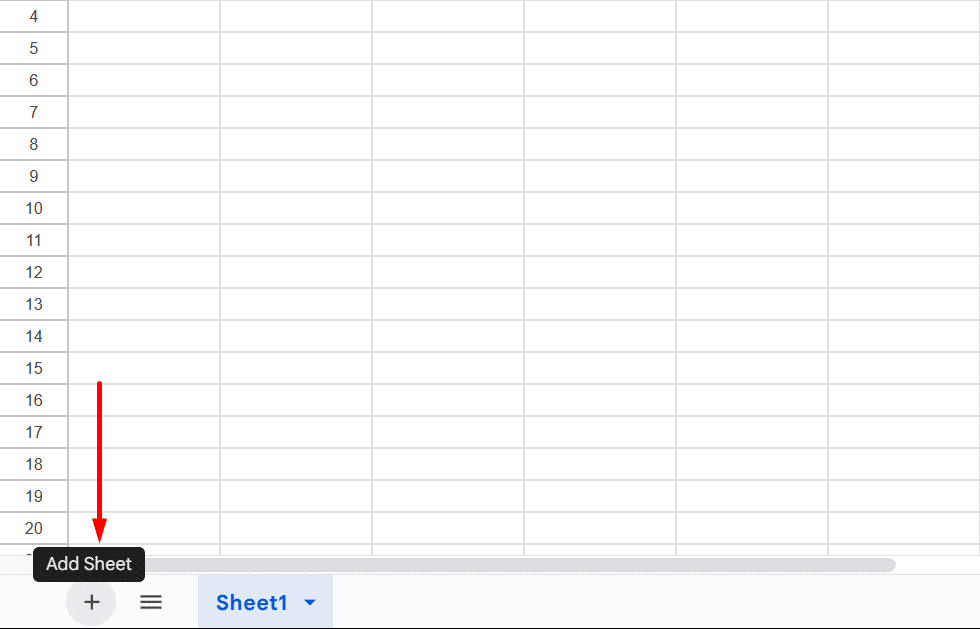
- Repeat steps 1 to 4 to rename the worksheet.
Common Tabs to Add
You can create many kinds of worksheets depending on your specific requirements. Here are some common tabs you’d typically see in a trip planning spreadsheet:
- Itinerary: Include the basic details of the places you plan to be in, like dinner reservations, conferences you need to attend, tourist attractions, etc.
- Transportation: Keep your flight schedule, the routes you plan to take, your commute options (car rental, bus, etc.), and similar information.
- Accommodation: List the names and locations of your lodgings. You can also include whether or not you’ve made a reservation already, the room prices, and more.
- Food: Plan where you can get your meals, the restaurants you want to visit, and the average costs of eating out.
- Budget: Track your day-to-day expenses and see how much money you’re left with.
- Packing List: Don’t leave anything essential at home before embarking on your trip — passports, IDs, cash, and similar things.
- Activities: List the things that you can do at your destination, like bar hopping, nightlife activities, concerts, and so on.
Step 2: Add Column Headers
After creating multiple tabs, you can further categorize your details using column headers. These are found at the top of your worksheet, describing what kind of values are present in a column’s cells.
To add column headers, simply follow these steps.
- Click on the first cell (cell A1) in the upper-left corner of your worksheet.
- Enter your preferred column header, such as “Location” (as used in our example).
- Repeat the previous step for other cells in the same row. (We used the headers “Date,” “Time,” “Transportation,” “Costs,” and “Status” in our example below).
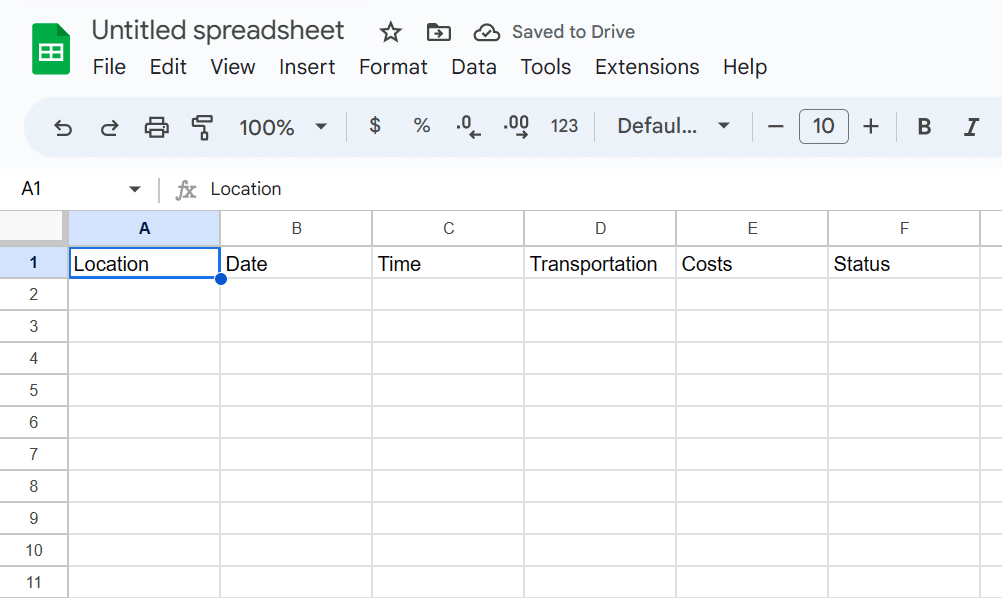
- Once done, select all the column headers you’ve added, then click “Bold” in the toolbar.
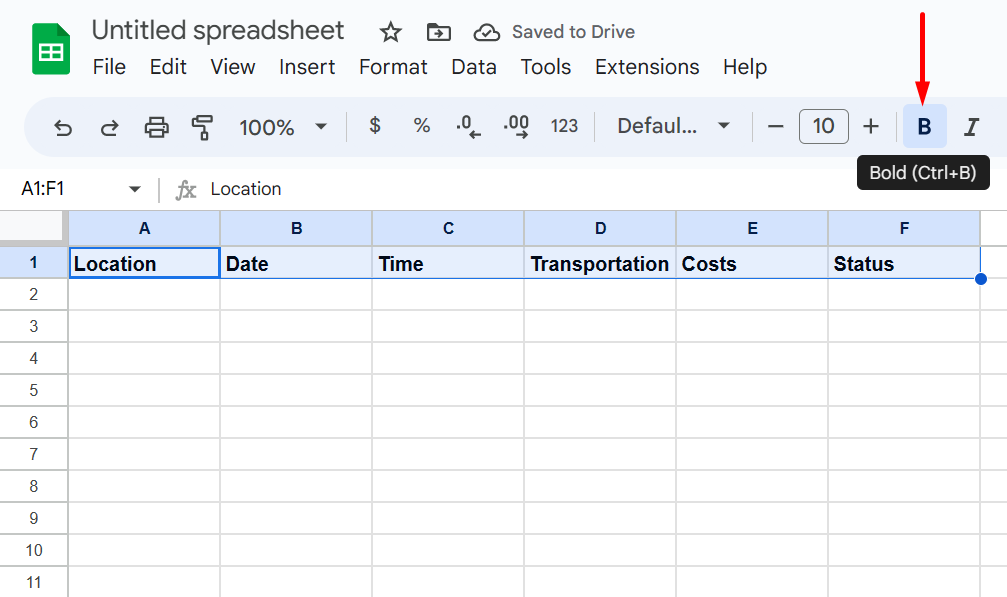
- Alternatively, you can make them bold by pressing “Ctrl” + “B” (or “Cmd” + “B” for Mac) on your keyboard.
Common Column Headers
The column headers we’ve used in the demonstration above are applicable to the Itinerary tab. Keep in mind that you can virtually use any word or phrase for your column headers, though. Below are some options you can consider.
For the Accommodation tab
- Hotel name
- Nearby shops and attractions
- Room prices
- Address
For the Transportation tab
- Travel date and times
- Flight details, such as flight schedule and flight number
- Car rental company, including name, address, and contact number
- Costs
- Route
For the Budget tab
- Daily budget
- Total budget
- Total amount spent
- Amount remaining
- Expense description
After adding your column headers, you can start filling out the fields with your information.
Step 3: Personalize Your Travel Planning Spreadsheet
All that’s left for you to do is add a touch of creativity to your vacation spreadsheet. Here are some ways you can do this.
Use Conditional Formatting
The term “conditional formatting” simply refers to a change in a cell’s appearance when certain requirements are met. Below is an example where we change a cell’s color to green when it contains the word “Done.”
- Right-click on a cell, then select “View more cell actions” > “Conditional formatting.”
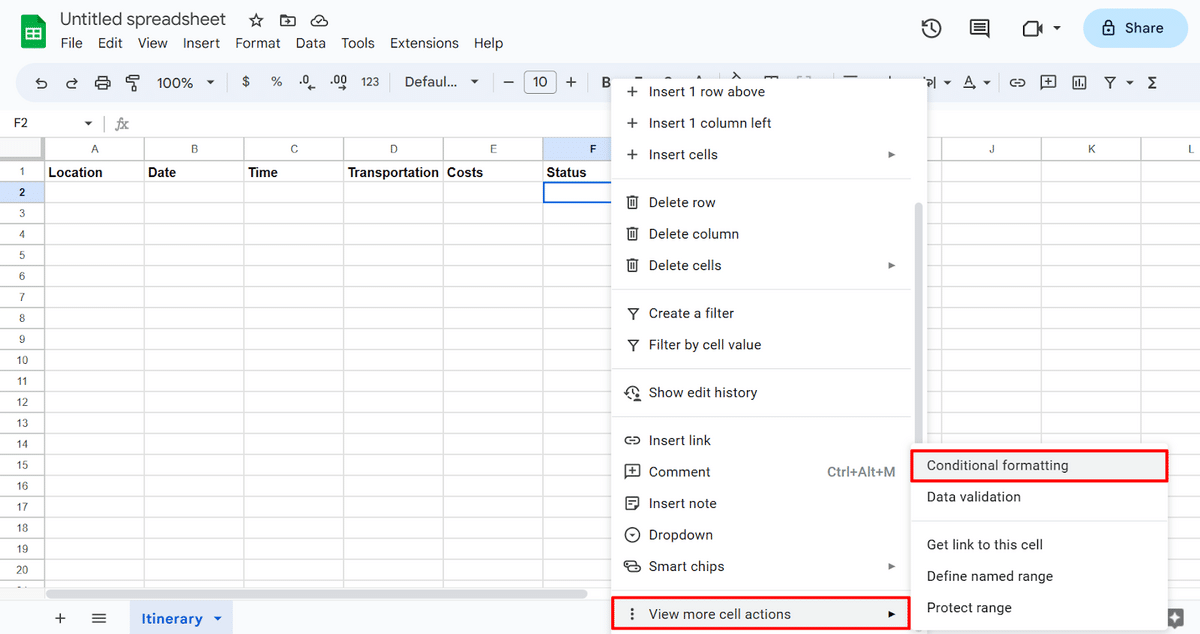
- On the side panel that appears, click the drop-down list under the “Format cells if…” menu.
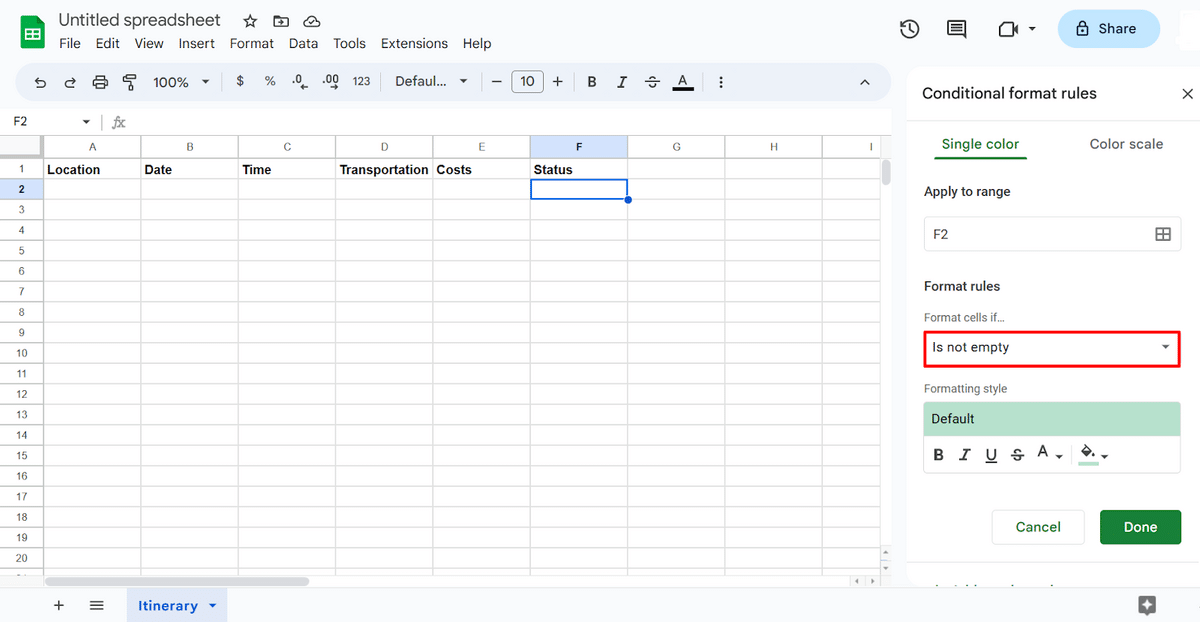
- Select “Text is exactly” from the options.

- Type “Done” in the “Value or formula” field.
- Click on the “Done” button to save your changes.
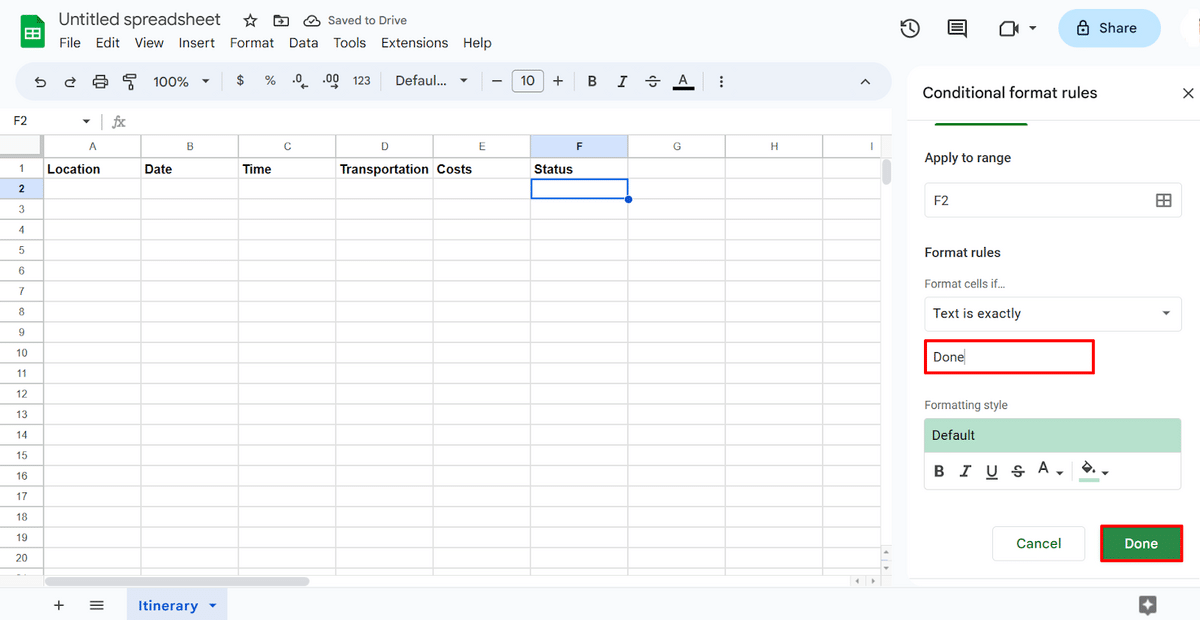
- Drag the cell’s contents to copy the conditional formatting rules to other cells.
Use Alternating Colors
If you’re dealing with a lot of details, you can also use alternating colors, making it easier for you to read. Here’s how to enable different cell colors on your spreadsheet.
- Select the cells you want to display in alternating colors.
- On the menu bar, select “Format” > “Alternating colors.”
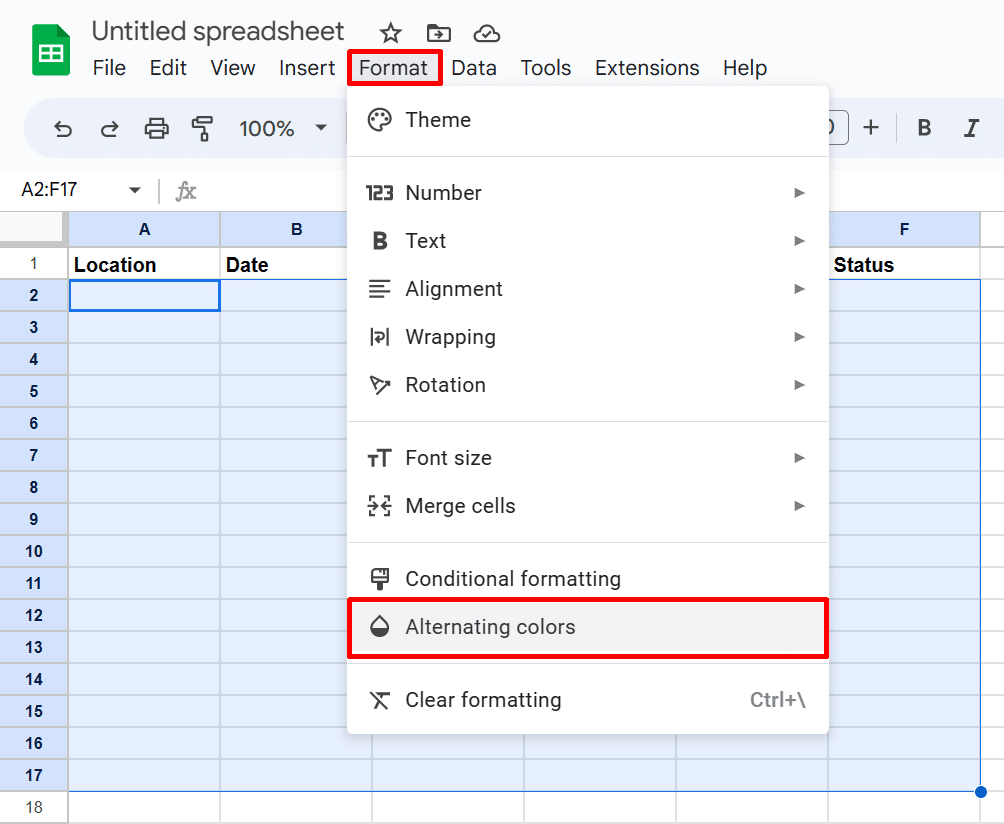
- Choose your preferred color, then click the “Done” button to save your changes.

When to Use a Trip Planner Template
You can use spreadsheets every time you’re planning a trip — there’s no reason you shouldn’t! They are handy regardless of whether you’re traveling to a nearby town or going on an overseas vacation.
How about trip planner templates? Well, if you don’t have the time to create a spreadsheet from scratch, using a template would be excellent. These are some helpful pre-made planners that are ready for you to fill out.
Free Google Sheets Trip Planner Templates
1. Daily Itinerary Planner Spreadsheet
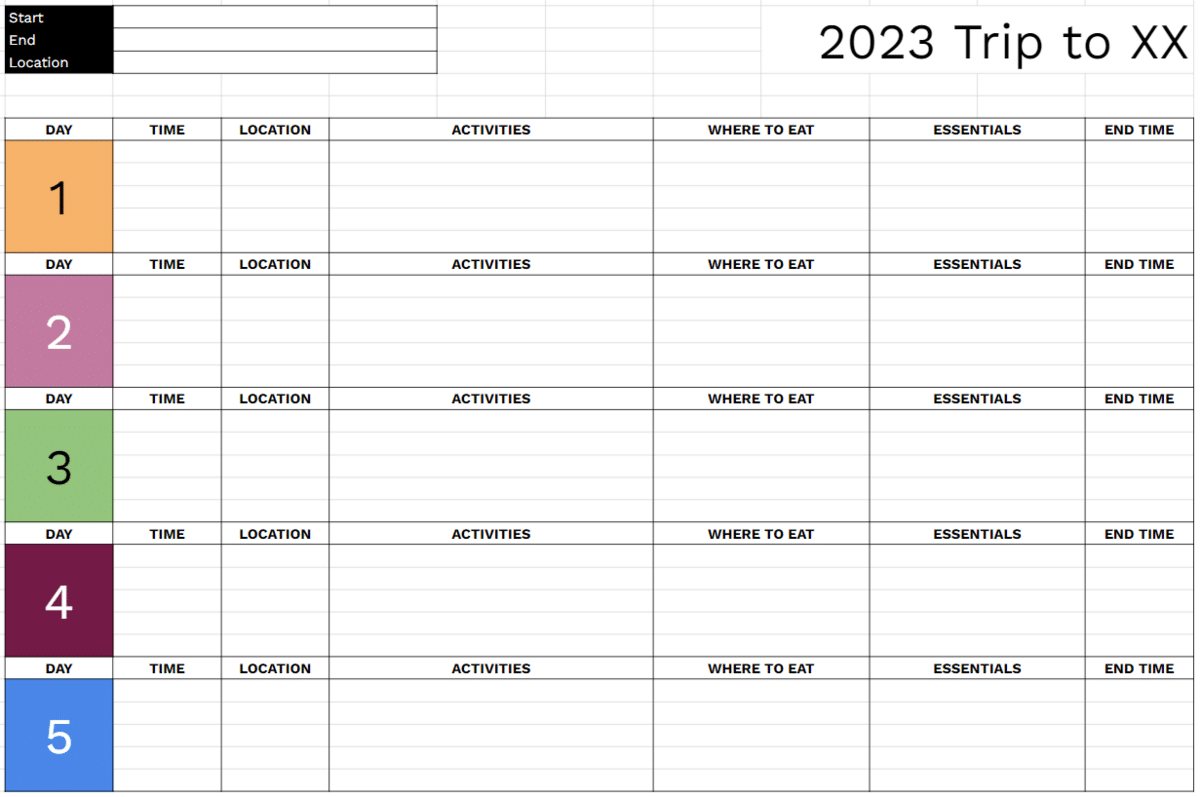
Especially when traveling to faraway places, going into detail about the activities you plan to do daily is a good practice. You can share this daily itinerary with the people you went on a trip with, letting them know where to find you in case of grave situations.
Template Features
- Categorize your itinerary into multiple days (which are color-coded for organization)
- Describe your activities in a separate section and indicate the time and location where you’ll do them
- List the diners or restaurants where you can eat near the location of your activity
- Schedule your day properly by indicating the end time for each activity
2. Travel Budget Template
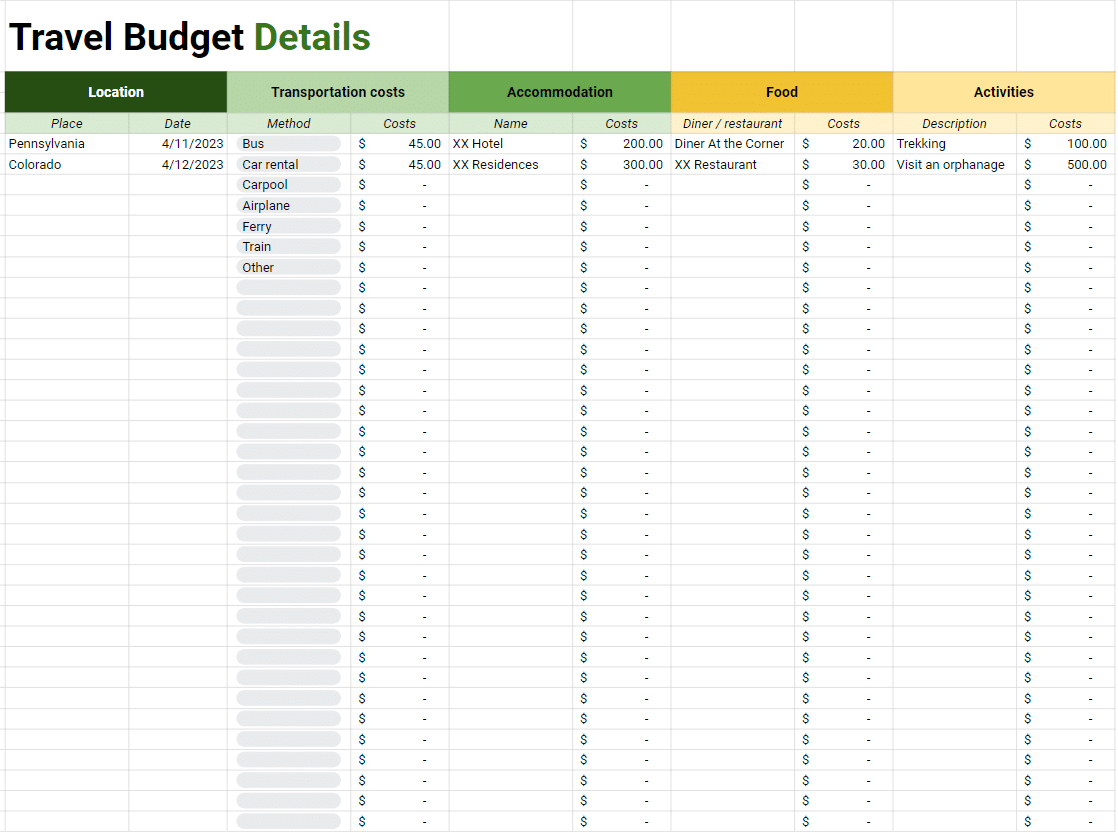
Allocating your travel budget ahead of time lets you set boundaries when it comes to spending. This lets you know what costs you need to put first, too. Such money allocation is rarely followed, though (with impulsive purchases and unplanned expenses), making it important to have an expense planner and tracker throughout your trip.
Template Features
- Categorize your expenses per location according to the transportation you used, your accommodation, food you ate, and activities you did
- Pick from a drop-down list of common transportation methods (e.g., bus, car rental, ferry, etc.)
- Enter your total and daily budget allocation, as well as their converted counterparts in your destination’s local currency
- Automatically calculate your daily expenses, including the total amount spent and your remaining budget for the day
- Calculate your total expenses throughout the trip, as well as the amount remaining from your budget
3. Travel Checklist Template
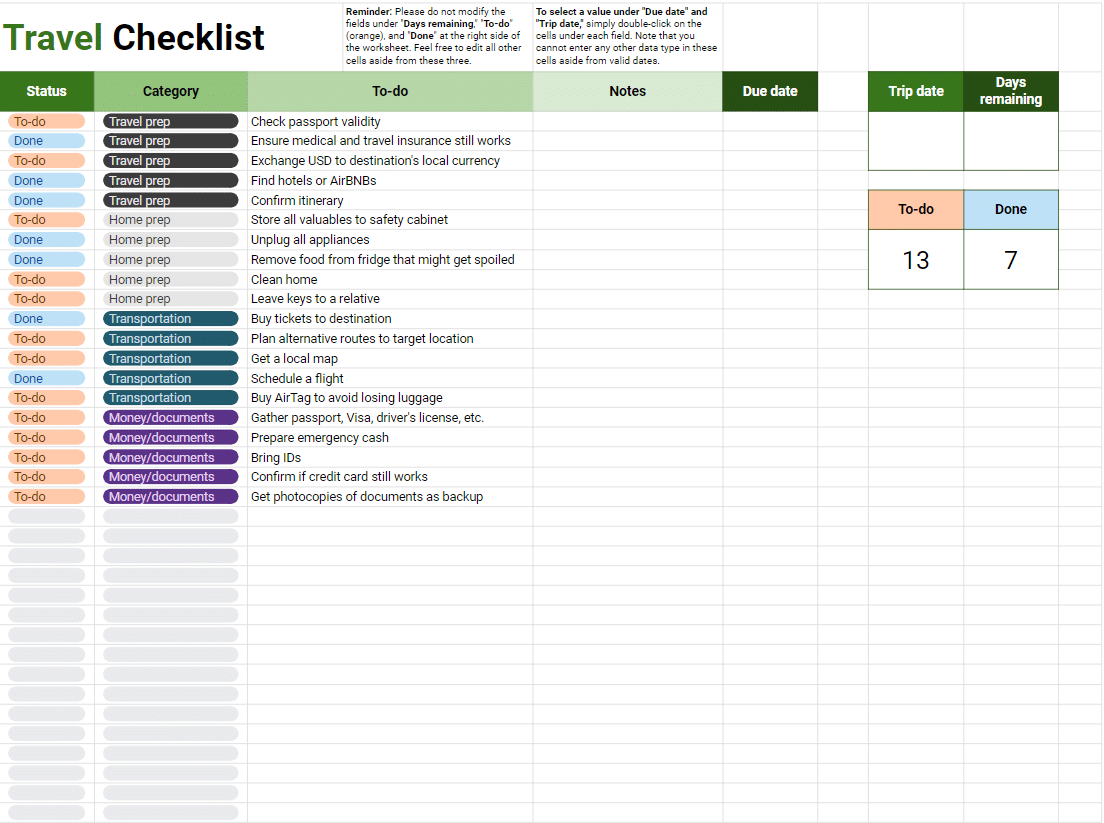
Successful and non-stressful trips can’t go without good preparation. For example, you’d want to ensure that your passport hasn’t expired yet before strutting over to your flight. A travel checklist spreadsheet would be handy in this case.
Template Features
- Set a completion status for each of your to-dos
- Categorize your to-do list into “Travel prep,” “Home prep,” “Transportation,” and “Money/documents”
- Add notes to each item on the list
- Set a due date for your to-dos
- Determine the number of days remaining for you to accomplish the things listed with an automatic counter included
- Automatically count the number of tasks that are not yet done and those already finished
4. Destination Planner Spreadsheet
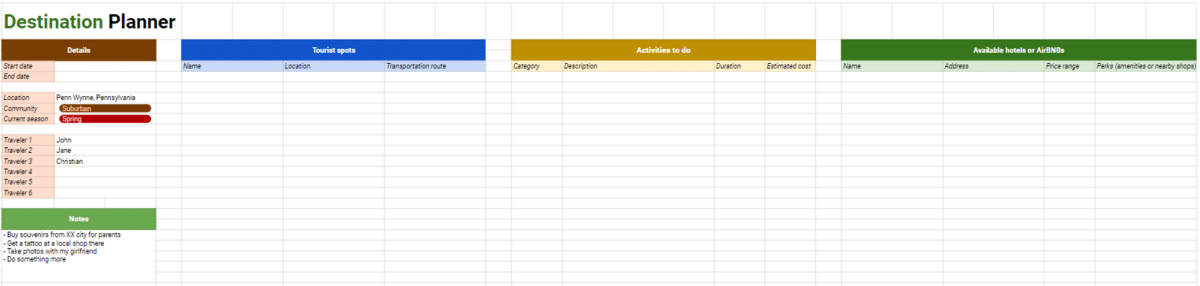
Researching your destination should always be part of your planning. For example, you want to know the available hotels and accommodations that you can opt for in your target location. This lets you find the ones with the lowest prices, the most convenient in terms of route, and more.
Knowing the current climate and the community there would be essential too. This allows you to anticipate what things to bring, what activities you can possibly do, and similar aspects.
Template Features
- Enter your destination’s information, such as its current season, whether it’s rural or urban, and more
- List the tourist spots that you can visit in your destination, including their name, specific location, and transportation route
- Detail the activities that you want to do, together with their category, description, duration, and estimated expenses
- Find and compile a list of all available accommodations in your target location, as well as their name, address, price range, and pros/cons
5. Packing List Template
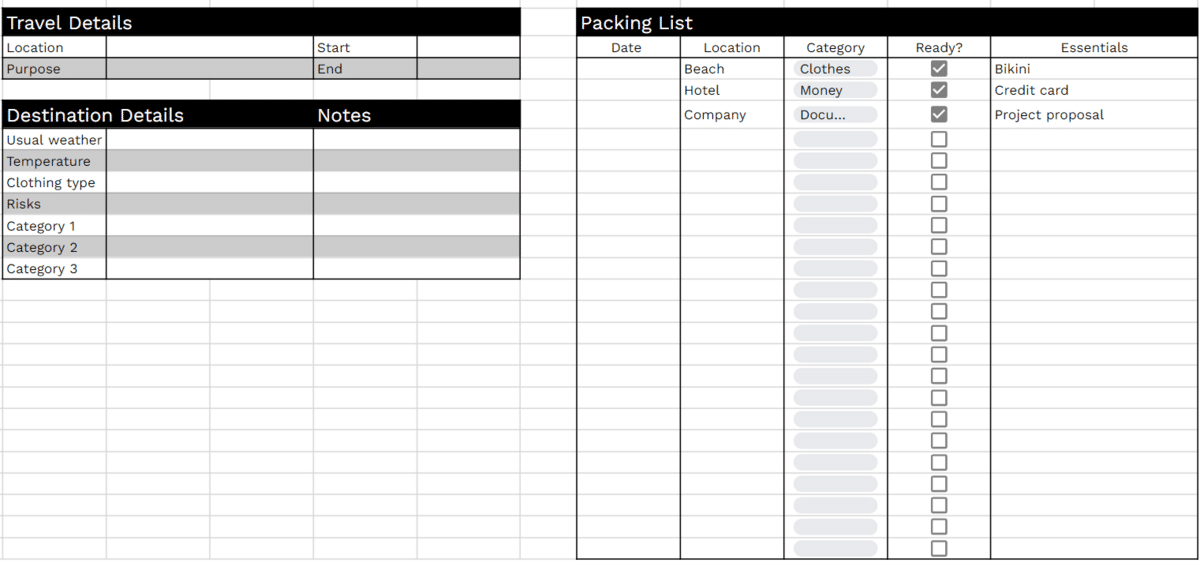
Before your trip, it is helpful to make a packing list of everything you’ll need — bathing essentials, clothing, money, documents, and more. Then, right before leaving your home, you can do a quick check to see if you’ve already placed every item on your list inside your luggage. You can do both with a packing list spreadsheet.
Template Features
- Enter the details of your target destination, such as its usual weather, temperature, clothing restrictions, and more
- Add notes about your packing list
- Categorize your items by location, like the beach, conference, office, and other places
- Classify your things by type, such as clothing, money, documents, electronics, etc.
- Mark the items “Ready” once you have prepared them inside your luggage
Why Use Our Templates?
Below are some reasons you’d want to use the travel spreadsheet templates we have here at Spreadsheet Point:
Formulas and Drop-down Lists
We added several drop-down lists for common topics to make things easier for you. For instance, we included a drop-down where you can select common transportation types like buses, ferries, airplanes, car rentals, and more.
Easy Sharing and Collaboration
All of our templates are built on Google Sheets — you can easily collaborate with your friends in planning your trip with the “Share” button.
Color-Coded Categories
We displayed each category in unique colors and shades to keep them tidy.
Other Trips on Planning Your Travel
In addition to the travel planning templates we’ve discussed, here are a few bonus tips you can apply to prepare for your trip:
- Pick a location that your current finances can accommodate.
- Don’t bring things that won’t fit inside your backpack to avoid paying for extra luggage costs.
- When selecting a hotel or apartment, choose one that’s near major transportation lines.
- Weigh whether taking a bus would be more cost-effective than taking a flight.
- Always get travel insurance before embarking on your trip — it won’t shield you from accidents, but it will keep you from having an empty bank account.
Enjoy Your Trip with Everything Prepared
A lot of unknowns await you at your destination — unexpected expenses, spontaneous activities, booking problems, and more. With a trip planning spreadsheet, you can minimize these by anticipating the things on your journey. Feel free to use the templates we’ve included here to plan a successful trip today.
You can also access more of these useful templates on our Gumroad profile. Don’t forget to use the code “SSP” to get 50% off all templates!
Related:



