Planning an event can be a huge task with many things that can go wrong. Using a run of show template for Google Sheets can help you and your production team stay on track. Whether you choose to print out a completed spreadsheet template and hand them out or send them digitally, Google Sheets is the perfect software. Read on to find out all the reasons why it’s so great, how to build your own template, or download one of the three we already made for you.
Table of Contents
Download Our Google Sheets Run of Show Templates
What Is a Run of Show Spreadsheet
An event show spreadsheet, often known as a run-of-show template, is a guide to give attendees an overview of a real-world or virtual event’s structure. This guide makes it easier for everyone on your team to communicate and keep track of time. If an event starts to fall behind schedule, this guide makes it easy to trim the specific segments to ensure that the event stays on track.
A large event may have multiple smaller teams organizing it, which means that every production team needs to be updated with the details. For this, you should have numerous versions. However, you can also do this on one template if you’re using a spreadsheet program like Google Sheets.
What Is the Difference Between a Run of Show Template and a Production Schedule?
The tasks that the production staff will focus on while on the show site are broken down hour by hour in a production schedule. A run-of-show spreadsheet examines the show or event minute by minute, concentrating on each show’s cues. The primary show items, which are the events that take place during the show, and the show departments column, which may include the audio, lights, and videos, are normally arranged to the right in the landscape grid style for the run of the show.
Every run of show has a time column that typically lists each component’s beginning and ending times. People do this to clarify at what time and for how long something is supposed to happen. Each item row in a run of the show is given a different item number, which is listed in the “No.” column.
This allows the team to swiftly communicate with one another without needing to refer to the item name or start time because they have a recognizable reference for every cue in the presentation.
Related: 5 Useful Google Sheets Project Management Templates [Free]
Why Use a Run of Show Template
The staging of a seamless presentation necessitates a high degree of coordination due to the complexity of live event productions. For example, producers, event callers, and the event crew gather on-site for one week to bring in the production equipment (cameras, lighting, sound systems, and projectors), practice the show, and finally perform the show in front of a live audience. The run of the show is managed and set up throughout this week by the show caller, also known as the stage manager.
The Run of Show cues must be announced by the show caller at all times. Runs of performances frequently change during a show due to the complex structure of live event staging. A perfect run of show results from being more attentive to the technical elements of a cue.
The flow is fine-tuned during rehearsals, and the sequence of signals frequently changes. During practice, timing is modified, and a few technical aspects, such as mic placement and video setups, will be decided with the speaker on stage. The template can include all of these factors if you choose.
Despite all of this, things can still go wrong. The run of show template helps keep your events on track when little hiccups happen along the way.
Related: Build a Schedule Template in Google Sheets [Free Downloads]
When Is a Run of Show Spreadsheet Created?
During the pre-production stage of any event, the producer will often first design a run of the show. The production supervisor, script coordinator, and assistant producer will develop the earliest drafts of the show’s run based on the production’s length. Typically, the production crew bases the run of the show on a “Client Agenda” that is refined through pre-production.
The stage manager takes over the administration and builds out of the run of show throughout the week leading up to the live event production and, when on the performance site. The reason for this transfer is that the show caller is in charge of calling out the run-of-show signals throughout the show.
Runs of performances frequently change during a show due to the complex nature of live event staging so you could even say they’re still being created during the event.
Related: The Free Google Sheets Task List Template [Easy Guide]
Why Use Google Sheets for a Run of Show Template?
Traditionally, production teams used printed run-of-show templates, which can be frustrating and a hassle if you wish to make changes. If there is a larger production crew, individuals may add their own notes, which don’t transfer among the team members, which means there is always a chance of miscommunication in the team.
This is why many new production teams use cloud-based solutions that update in real-time. This makes Google Sheets an excellent software for this purpose as it allows you to save your progress to the cloud and share the spreadsheet with the crew members, who can make changes that will sync with the sheets of every team member.
If you don’t want anyone to make changes but be able to view the latest version of the spreadsheet, you can change the permissions for the other users so they can only view the spreadsheet.
How to Create an Event Run of Show Template
There can be several virtual event run-of-show templates that you can create based on the duration and flow of the event. For your convenience, we have created a few templates you can use by clicking on File > Make a copy.
Timing Run of Show Template for Google Sheets
The main focus of this template is to make a timeline of the event. The first few boxes allow you to add basic details about the event. These include the Event Name, Date, Starting Time, and event Duration. Once you add the starting time in the top boxes, the spreadsheet will automatically be added to the start time column below.
Once you add the duration of a specific event, the spreadsheet will automatically calculate the start time of the next upcoming event.
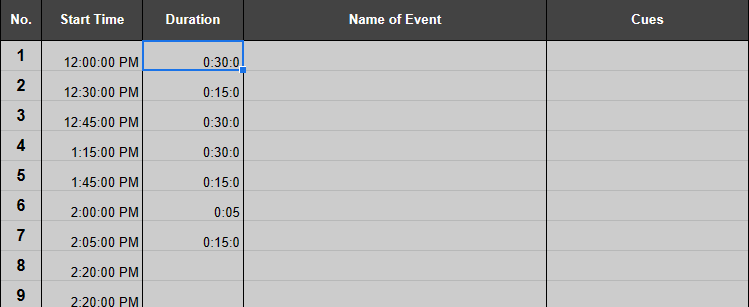
For example, let’s say the first event starts at 12:00 PM and lasts 30 minutes. The Start Time parameter is taken from the Starting Time cell towards the top of the spreadsheet. The Duration is added in the hh:mm format. As the duration in this example is 30 minutes, we will write it as 0:30. Once this is added, the start time for the next event is automatically set to 12:30:00 PM. This way, you don’t have to worry about calculating the start time for the next event, as Google Sheets will do that for you automatically.
There is also space for you to add other data related to the event, like the Cues, Screens, Lights, Audio, and other Notes you wish to take regarding that specific part of the show.
Making this template is easy. Here is how to do it:
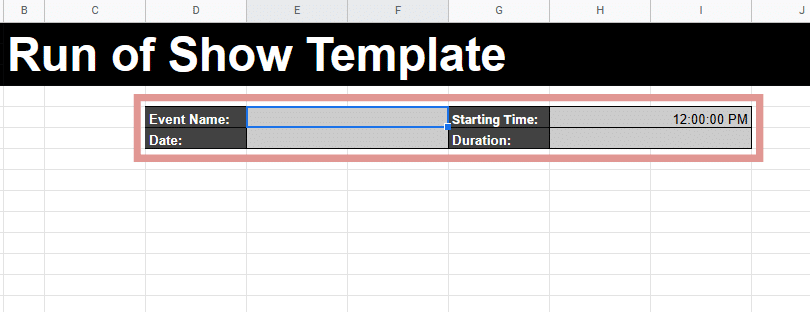
- The first thing to do is add the cells for the basic details. You can do this in any part of the spreadsheet. We added these towards the top for the user’s ease of use.

- The next thing to do is create the columns where you wish to add the data. For this specific format, make sure to have the Start Time and Duration columns. Feel free to add other columns based on your needs.
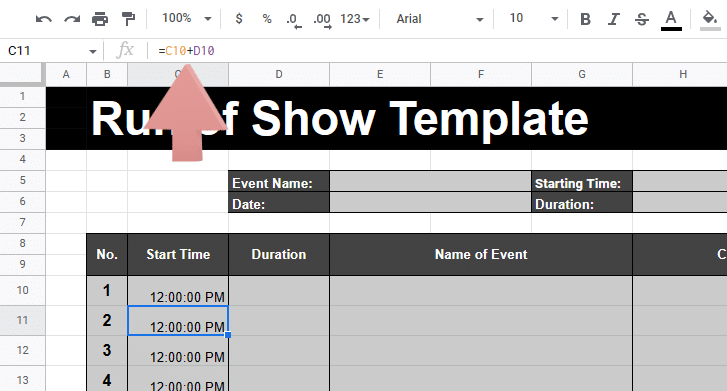
- To ensure that the spreadsheet automatically calculates the Start Time for the next event, we will use a formula. We simply add the previous event’s Start Time with the Duration. As you can see in the screenshot above, we did this with the formula:
=C10+D10.
Feel free to tweak the visual appearance by adding colors and borders and changing the font size.
Production Run-of-Show Template
This run-of-show template focuses more on the specific tasks that people in a production crew are assigned rather than the events that are supposed to happen during the show. The top cells allow the user to add the Event Name, Date, Starting Time, End Time, and Duration. The user can also add the details of the venue.
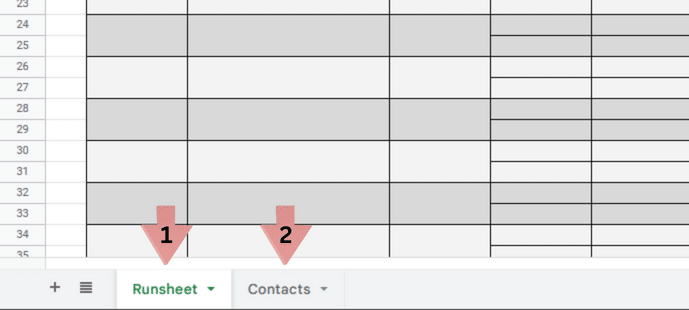
This production run of the show template has two sheets. The first one is the main Runsheet, allowing users to add the show’s details. The other is a Contacts sheet that can contain the details of everyone on your team. In our template, you can easily switch between them by clicking on the sheet’s name towards the bottom left side of the screen.
Virtual Run of Show Template for Google Sheets
This template was created with virtual events in mind. As most people in virtual meetings tend to be using their computers, the space on their screen tends to be limited. This template has most of the elements needed to ensure the meeting can go smoothly.
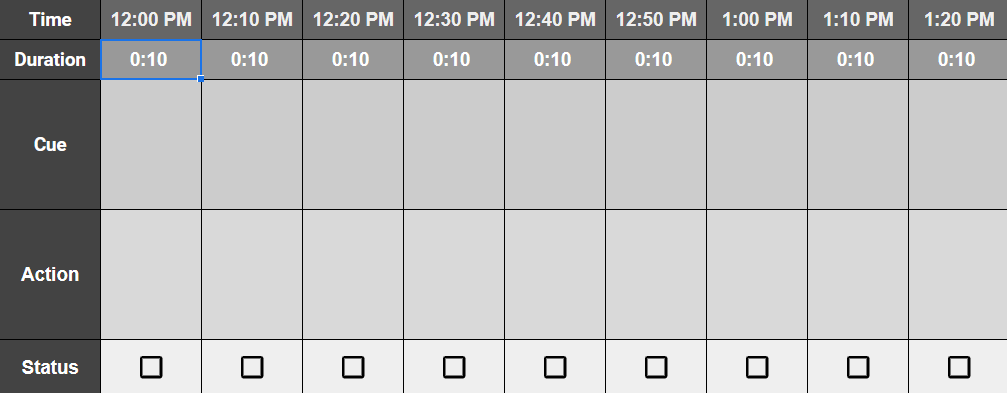
This template was created in a landscape view to make it look like a timeline, making it very easy to follow. The larger font and lower number of elements mean that you can have this template open in a small window during the meeting, saving you from the hassle of going back and forth.
Google Sheets allows users to share a spreadsheet with other users for real-time collaboration. This means that you can assign actions to different team members, and they can mark them done in real-time, which will improve the meeting flow.
Wrapping Up
Whichever run of show template for Google Sheets you choose to use, we hope that your event goes well. You may even want to consider using a few different templates for the separate teams working your show. Let us know in the comments what you’re using our run of show templates for. We’d love to know the ways we are helping communities.
Related:
- Google Sheets Invoice Template [Free Download]
- Free Tournament Bracket Templates for Google Sheets
- Free OKR Template for Google Sheets (and How to Use It To Hit Your Targets)
- Free Google Sheets Inventory Template + How to Use
- How to Make a Schedule on Google Sheets + 3 Easy Templates
- How to Create a Dashboard in Google Sheets [Easy Steps + Template]
- Free Google Sheets Ledger Template [and How to Use]



