Whether you’re searching for work as a fresh graduate or hoping to advance your career, the process can feel overwhelming. You might forget which job offers you applied to or struggle to keep track of potential employer interviews. This is where tracking job applications comes in handy.
If you’re looking for a ready-made template to organize your applications, our free job tracker spreadsheet is fairly intuitive. When paired with our article, you’ll discover tips you may never have considered before. Note that there’s a free version of this tracker at the bottom of this post.
What Is a Job Application Tracker Spreadsheet?
This tool organizes all of your applications, interview dates, contacts, and response statuses in a single place. You’ll typically use a program like Google Sheets or Microsoft Excel to make/access your job application spreadsheet.
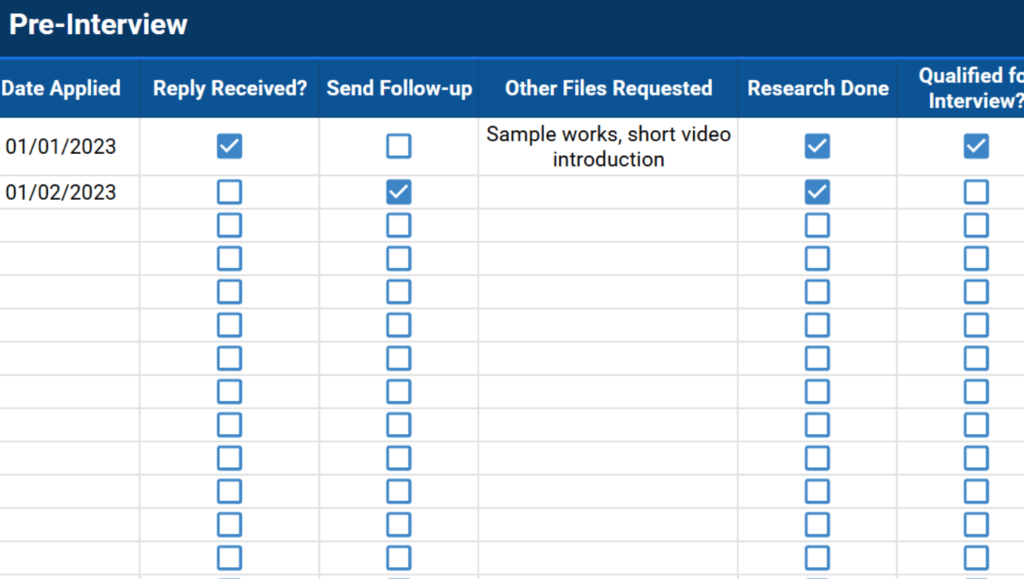
Job application tracking allows you to monitor your application progress, note which companies responded to you, and note whether you’re invited for an interview or have been rejected. This lets you stay organized and even gain insights into your job search strategy.
Features of the Job Tracker
There’s really no benchmark for how job tracking spreadsheets should be built and what they should contain. Generally speaking, it’s recommended to consider the following details and categories:
- About the job
- Company or organization you want to join
- Contact name and preferred communication channels
- Position offered
- Wage
- Link where you’ve encountered the job
- Application deadline
- Location of the position
- Employment type (e.g., freelance, full-time, part-time)
- Before an interview
- Your application date
- Status of your application (e.g., if you received a reply, qualified for an interview)
- Files and documents sent to recruiting personnel
- Checkboxes if you’ve sent follow-up emails
- For interview and other steps before getting hired
- Status of your hiring process (e.g. offered a position, rejected, scheduled for another interview)
- Date of interviews
- Location and mode (e.g., online, in-person)
- Any other notes to consider
Of course, you can always also add more fields to your spreadsheet, especially if you’re creating one from scratch. If you don’t know where to start, there are a ton of helpful Spreadsheet Point guides and tutorials right here. Just use the search button to find what you’re looking for (that includes task management and workflow trackers among other popular spreadsheet templates).
Why Use Our Free Job Tracking Template?
A ready-to-fill job search spreadsheet only requires you to input specific details of your applications. This saves time you would have otherwise spent arranging the formatting and formulas on a blank sheet.
There are a few other reasons to consider using a job tracking spreadsheet:
Organized Tabs
This job tracker contains three separate tabs: job details, pre-interview, and interviews. These divide your application process into multiple stages, allowing you to keep specific information in organized categories.
Pre-formatted
The set of common application statuses and checkboxes can easily be selected from a drop-down list. This prevents the tedious task of repeatedly typing words.
Ease of Access
Since our template runs on Google Sheets, you can access your job search template anywhere you have an internet connection. If you want to collaborate, you can conveniently share it with your friends or colleagues.
Personal Customization
Our sheet also has a dedicated section for your notes, letting you detail the most important elements of a company, its culture, and employee benefits. You can also prepare questions about the position here.
One other major benefit of the tracker is being able to go back to see exactly when you applied, what you highlighted in your resume and cover letter, and who (if anyone) referred you. Instead of digging through emails, you can pull up the sheet as soon as you get a call back. That keeps you organized and saves time.
For greater access to more helpful templates, don’t forget to visit our profile on Gumroad and save 50% off all premium templates by using the promo code SSP.
3 Tips to Use This Free Job Application Spreadsheet
There are three things to know before you start tracking your applications. Here’s what to watch out for:
1. Job Details Tab
Visiting and noting multiple postings on various websites (like LinkedIn and Indeed) is a necessary step for job seekers. This lets you cast a wide net and see which companies would be interested in hiring you.
This tab is where you put every piece of information you know about the position offered by a certain company. Enter the name of the organization under the first column, followed by the job posting link, recruiter’s name, and contact details in the cells beside it.

You’ll also notice that two columns have drop-down lists: Type and Mode. Under Type, you can quickly select the employment terms of the job, whether it’s full-time work, part-time, or freelance. You can also click the little pencil button to edit the options.
That’s a good way, if you’re working primarily with contract work, to set weekly, monthly, or quarterly work options. That keeps all the most important information handy during your job search process, regardless of whether you are looking for new side gigs or full-time work.

On the other hand, Mode allows you to note whether the job is done remotely or in person. Updating the cells under this field is important, especially if you are applying for the position online.

Don’t forget to populate the other categories, such as the base pay for the job and the materials you’ve already sent them.
And be specific with the contact persons column. If you’re mainly talking with the HR person (vs the specific hiring manager), you’ll want to note that. You can also add additional columns with notes. That’s a good way to prep potential interview questions you want to ask, salary ranges for the job title and area, and other relevant information.
2. Pre-interview Tab
After sending your application emails and documents, start tracking the companies that invite you for an interview.
Under the pre-interview tab, the first four columns on the left are auto-filled with the company name and contact details of the hiring manager. These details should only appear once you’ve sent an application for the job position (and noted it under the Sent field on the previous tab).

Beside them is the field where you can enter your application date. Immediately following it are the categories “Reply Received” and “Send Follow-up.” Checking these boxes lets you track whether you still need to follow up on your application or proceed to the next steps.

To push your application through the hiring process, you might also be asked for further documents or media. List these under “Other Files Requested”, which you can also refer to when applying for other future jobs.
The last two columns are named “Research Done” and “Qualified for Interview”, also featuring checkboxes under them. Update the former if you’ve already studied the details of the company (such as its work culture) while waiting for a response. The latter allows you to mark whether you can proceed to the next step of your job search.
3. Interviews Tab
If you’ve qualified for an interview, and have updated the relevant category in the previous tab, the Interviews sheet will be useful to you.
Column A (“Status”) allows you to mark whether you’re currently undergoing a second interview or have already been hired. In case you didn’t pass one of your interviews, you can also select Rejected from the drop-down list included. Columns B to E should display the interviewing company name and its contact details.

This tab is further separated into Interviews 1, 2, and 3 (which you can also increase, depending on your preferences or needs). Here, you can enter the details of your interview, including whether it’s online or in-person, as well as the location or platform.

There’s another status column that lets you mark whether you’ve received a callback for another interview, were hired on the spot, or simply rejected.
A “Notes” section is provided to write down any feedback from the interviewer, as well as questions that you want to be answered during your next meeting. Note that there’s a memo spreadsheet template if you need one, too.

You can add comments and, if you’re helping someone else with the job search, assign tasks via comment. Just right click a cell and click “add comment”, then type the @ symbol and add their email address. That will prompt them to reply to the specific cell.
Tracking Job Applications Has Never Been Easier
A job tracker spreadsheet goes a long way in making the application process more efficient. You can easily monitor your progress, analyze what employers require from potential applicants, and customize your approach for each application.
Access the free job tracker spreadsheet template:
Note that this job tracker will prompt you to make your own copy, for free, which saves to your personal Google Drive. Make sure to update the title so you can easily find it. And if you prefer an offline option, you can click “save as” under the File menu to get a CSV or Excel file.



