Whether you’re searching for work as a fresh graduate or hoping to advance your career, the process can feel overwhelming. You might forget which job offers you applied to or struggle to keep track of potential employer interviews. This is where tracking job applications comes in handy.
If you’re looking for a ready-made template to organize your applications, our free job tracker spreadsheet is intuitive and ready to use.
Get Organized Now
Don’t wait until you miss an interview. Grab the free template immediately:
GET THE FREE JOB TRACKER TEMPLATE
(Google Sheets & Excel Compatible)
What Is a Job Application Tracker Spreadsheet?
This tool organizes all of your applications, interview dates, contacts, and response statuses (you know, everything involved in job hunting) in a single place. You’ll typically use a program like Google Sheets or Microsoft Excel to create and access your job application spreadsheet.
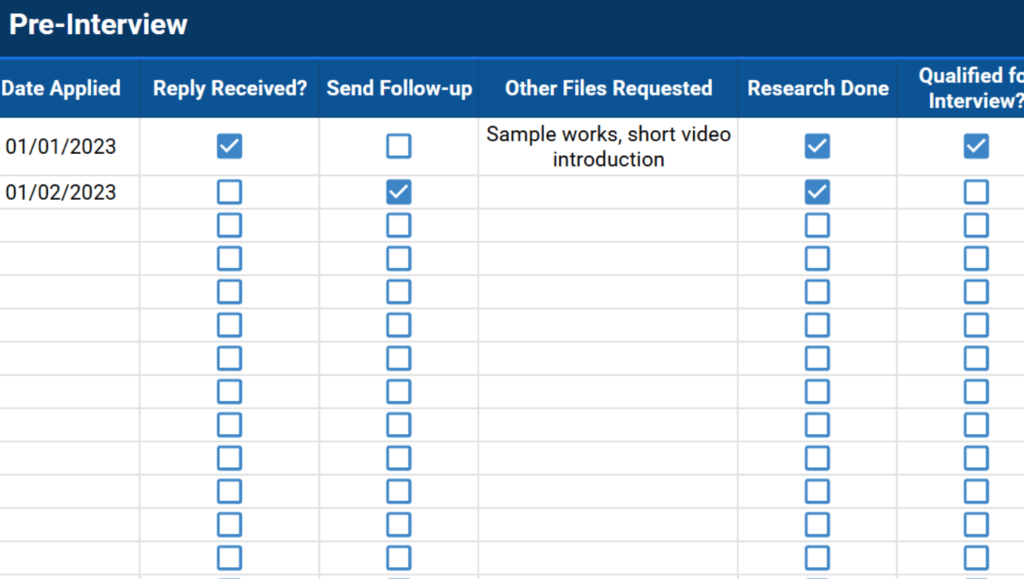
Job application tracking allows you to monitor your application progress, note which companies responded to you, and note whether you’re invited for an interview or have been rejected. This lets you stay organized and even gain insights into your job search strategy.
Key Features of an Effective Job Tracker
There is no single “right” way to build a tracker, but the best ones track specific data points at every stage of the funnel. Here is what you should be tracking:
| Stage | Data Points to Track |
|---|---|
| The Job Listing |
|
| Pre-Interview |
|
| The Interview |
|
If you are building one from scratch, you can add more fields, but these are the essentials. If you don’t know where to start, check out our other Spreadsheet Point templates for inspiration.
Why Use Our Free Job Tracking Template?
A ready-to-fill job search spreadsheet saves time you would have otherwise spent arranging formatting and formulas. Here is why this specific template helps:
1. Organized Tabs
This job tracker contains three separate tabs: Job Details, Pre-Interview, and Interviews. These divide your application process into distinct stages so you aren’t overwhelmed by data.
2. Pre-formatted Dropdowns
Common application statuses and checkboxes are pre-loaded into drop-down lists. This prevents the tedious task of repeatedly typing “Applied” or “Rejected.”
3. Cloud Access & Collaboration
Since our template runs on Google Sheets, you can access your job search template anywhere you have an internet connection. It’s also easy to share with a mentor or friend if you need a second pair of eyes on your progress.
How to Use This Job Tracker: A Step-by-Step Guide
Step 1: The Job Details Tab
This tab is your “Inbox.” Enter every position you are interested in here. This allows you to cast a wide net and visualize your options.
Enter the organization name, the link to the posting, and the recruiter’s contact details. You will notice columns for Type and Mode. These are drop-down lists where you can quickly select if a job is Full-Time/Freelance or Remote/In-Person.

Step 2: The Pre-interview Tab
Once you actually hit “Send” on an email or application portal, move to this tab. The first few columns will auto-fill based on your inputs in the previous tab.
Crucial Feature: Use the “Reply Received” and “Send Follow-up” checkboxes. These are your reminders. If you haven’t heard back in a week, check this sheet to see who needs a follow-up email.

Step 3: The Interviews Tab
If you’ve qualified for an interview, congrats! Use the Interviews sheet to track the logistics (and make edits when you hear back).
Use Column A (“Status”) to mark your progress (e.g., Second Interview, Hired, Rejected). There is also a “Notes” section to write down feedback from the interviewer or specific questions you want to ask in the next round. Keeping these notes central prevents you from scrambling for answers during the call.

If you’re looking to build out a portfolio for your resume, you might also find value in a project management spreadsheet template. Use it to track projects at your current job, or make an example from your personal life to bring to your next interview.
As with all of our free spreadsheet templates, you can customize them for your own workflows. Just make a copy and get started.
Start Tracking Your Career Move Today
A job tracker spreadsheet transforms a chaotic search into a managed process. It helps you analyze what employers require, remember who to follow up with, and ultimately land the role you want.
Get the template here:
Note: Clicking the link will prompt you to make a copy to your personal Google Drive. If you prefer Excel, simply open the Google Sheet and go to File > Download > Microsoft Excel.