Google Sheets is popularly known for a lot of things, and one of these things is its collaborative features that let you share your spreadsheet with your team or colleagues.
As a result, Google Sheets introduced a new feature called People Chips that lets you tag people and assign tasks to people or their emails in the spreadsheet. This feature is under the smart chip feature in Google Sheets, and it has various uses.
This tool has revolutionized collaboration in spreadsheets. In this article, we will dive into all about the People Chip Google Sheets smart chips, how to insert them, and how to use them.
Table of Contents
What is the People Chip Google Sheets Feature?
People Chips are part of the smart chips in Google Sheets feature that allows users to assign and track tasks, responsibilities, and ownership within a spreadsheet. They are a kind of labeling system that uses people’s emails.
Imagine you have a virtual representation of individuals or teams directly embedded within your data, facilitating seamless collaboration and organization. That’s what these chips do.
The chips also come with functions that let you email the person tagged, schedule an event or set a video meeting with them. However, these chips can’t interact with other functions and formulas in Google Sheets yet.
Now that you know what People Chips are, let’s look at how to insert them in Google Sheets and how to use them.
How to Use People Chips in Google Sheets
There are many ways you can use People Chips, but first, let’s look at how to insert People Chips into your spreadsheet.
Method 1
There are two ways you can insert People Chips in Google Sheets. You can insert People Chips from the insert menu as follows:
- Open your spreadsheet in Google Sheets.
- Create a column for the People Chips.
- Go to Insert > Smart chips
- Select People Chips

- Choose the email address of the user you want to add.

You’ll see a tag with the users name in the cell you just added the People Chip to.
The people mentioned will not receive a Google Sheets notification. However, you can give them access to the spreadsheet and set the permissions for each user.

A prompt will appear with the option to share the spreadsheet with the people you tagged.
If you click share you will be taken to the share prompt. Here you can set the permissions for the person tagged.

If you hover over the chip, it will show you more details about the user’s email and more options.

These options include the email icon that takes you to a new window where you can send the person an email. You can also set up a Google meeting with them with the Google meet icon and you can even schedule an event with them by clicking the calendar icon.
The option for Open detailed view opens a sidebar in Google Sheets that lets you see more information, for example, the last 3 emails you shared with the person and the last 3 Google documents you shared with them.
Method 2
Another way to insert People Chips is by typing @ into the cell. You can do this by holding the keyboard keys SHIFT+2.
A prompt will appear with people’s emails, and you can proceed to type the person’s name or select their email from the menu.
How to Convert an Email to People Chips
You can also convert an email in your spreadsheet into People Chips to make it easier to use and take up less space.
Here’s how:
- Select the email or the cell with the email.

- Go to Insert > Smart chips.
- Click Convert to People Chip.
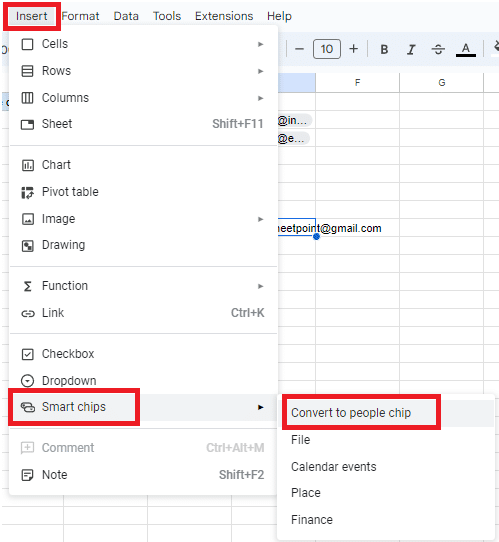
You can also do it by:
- Right clicking the cell with the email.
- Then go to Smart chips > Convert to People Chip.

This will convert your email into a People Chip. However, if the email doesn’t exist you will get a prompt that says the email address is invalid.
How to Remove People Chips in Google Sheets
If you want to remove People Chips you can click backspace to eliminate everything in the cell. However if you just want to remove the People Chip only then you can follow the ste[s below:
- Select the cell with the People Chip.

- Right click on the cell.
- Go to Smart chips > Remove smart chip

This will convert the People Chip to a text of the person’s email address. However, this won’t affect the sharing and permissions settings you had already input when you added the People Chip.
Practical Uses of People Chips in Google Sheets
The people ships tool is still pretty new on Google Sheets and we expect more updates on them. However, you can use them in various different ways:
- People Chips can be used in project management for assigning Tasks to team members or employees. You can delegate tasks to specific team members by mentioning them using People Chips within a cell that requires action. You can use the comment feature or add a description alongside the People Chip to provide instructions or details.
- You can encourage collaboration with People Chips by mentioning team members to initiate discussions on specific cells. When they access the spreadsheet they’ll see their name tags and be prompted to action.
- You can also use People Chips to track changes made in your collaborative sheets. The collaborators can be added to the spreadsheet using People Chips so that you can track who made what changes where. If you click the option Open detailed view, a window will open up to the right that lets you see the last three emails you sent the person and the last three Google documents you shared with them.
- With People Chips, you can also quickly access functions like emailing the tagged person, starting a video meeting with them or even scheduling an event with them.
Frequently Asked Questions
Is the Sheet Shared With People Chips?
No you will still have to allow the person access through the regular sharing options for Google Sheets.
What Happens if My Email Is Not Valid?
It will still create a people chip, but you won’t be able to click it as a link.
Can I Place People Chips in More Than One Cell at the Same Time?
Yes, you can. Once one people ship is placed, use the @ shortcut to add more as you wish.
Wrapping Up
At the moment, People Chips in Google Sheets is still a pretty new function and it can interact with functions and such but in the future we hope to see more functionality from these smart chips.
In this article. We’ve taken you through all about People Chip Google Sheets smart chips. We have plenty more useful guides for you, like our guide to sharing only one sheet in Google Sheets.
Or perhaps you’d like access to our premium templates to save you time, just make sure you use the code SSP to save 50%.
Related:



