If you already think in rows and columns, you can turn Google Sheets or Excel into a quiet, always-on flight price tracker. Instead of guessing when to book, log real fares over time, compare routes side by side, and get a clear signal when a price hits a new low.
The same workbook can hold your itinerary, currency conversions, and trip budget so decisions stay grounded in numbers, not hunches.
This guide shows how to pull prices from public pages, normalize the data, and flag opportunities with simple functions. In Sheets, IMPORTXML, QUERY, COUNTIFS, and GOOGLEFINANCE do most of the lifting. In Excel, web queries, FILTER, and classic lookups get you to the same place. You end with a practical tool that is easy to audit, easy to share, and fast to adapt to any route.
There are constraints. Some fare pages render prices with scripts that a scraper cannot see. The workbook still works because you can mix scraped fields with manual checks and keep a single, clean history. The payoff is a repeatable workflow that makes booking decisions faster and more consistent on every trip.
What You Can Build
1) A price log that records the current fare, date, airline, and route. Use IMPORTXML to pull the fare node, then store it with a timestamp. For noisy pages, REGEXMATCH can validate that a scraped string contains a currency and digits. If you keep routes in a separate file, connect them with IMPORTRANGE.
2) A “best price so far” view powered by QUERY or INDEX-MATCH: group by route and airline, return the latest price and the all-time low. Add a NewLow? flag with COUNTIF/COUNTIFS to highlight drops.
3) A currency-aware total that converts foreign fares to your home currency using GOOGLEFINANCE. Then roll everything into a budget using templates from the Templates hub such as an Expense Tracker or Business Expenses Spreadsheet.
Core Formulas You’ll Use
- IMPORTXML to fetch fare text from public result pages.
- REGEXMATCH to sanity-check scraped values.
- FILTER and QUERY to isolate routes, airlines, and dates.
- COUNTIF/COUNTIFS to mark new lows and trigger an “Act Now” status.
- UNIQUE to build clean lists of routes and carriers.
- INDEX-MATCH or INDEX-MATCH with multiple criteria for best-price lookups.
- GOOGLEFINANCE for FX conversion.
Workflow
Here’s how to do it.
Catalog Your Routes
Create a clean master tab that lists each route on its own row, including origin, destination, airline, and the fare URL you will monitor. Use UNIQUE to prevent duplicates and keep the list stable as you add or remove routes over time. A tidy catalog makes formulas simpler and reduces errors later.
Scrape Fares
Pull current prices from public results pages with IMPORTXML, pointing to the specific node that contains the fare. If a site renders prices dynamically and cannot be scraped, record periodic manual checks in the same table so your log remains continuous. When you keep routes in multiple files, bring them together with IMPORTRANGE and maintain a single consolidated log.
Note: Always verify that prices appear in “View Source.” If they don’t, the page is rendering amounts via JavaScript and IMPORTXML won’t see them. Markup changes are common; keep your XPaths simple and resilient, and add a manual-entry fallback column so your log doesn’t break when layouts shift.
Normalize and Convert
Standardize the scraped values by stripping currency symbols and parsing numbers into a dedicated column. If fares are quoted in different currencies, convert them to your home currency using GOOGLEFINANCE so comparisons are apples to apples. Store both the original and converted amounts, along with a timestamp for auditability.
Flag Opportunities
Identify actionable prices by comparing today’s fare to your historical low for that route. Use COUNTIF/COUNTIFS or a simple logical test to set a “New Low?” flag when the latest value undercuts the prior minimum. This gives you a clear, automatic signal of when to book.
Plan the Trip
Once a route hits your target price, move the selected flight into your itinerary tab and roll the costs into your broader budget or trip planning sheet. Keeping itinerary details and spending projections in one place helps you evaluate tradeoffs, track total outlay, and lock in decisions with confidence.
Tie it together with travel-friendly templates like a Google Sheets Itinerary, a Budget Template, or a full Trip Planning Spreadsheet.
Who Should Use This?
Frequent flyers who price-check routes often, travel editors who need transparent methods, and small teams that want a lightweight fare monitor without paying for premium tools. If you already live in Sheets, the pattern is quick to set up and easy to audit. Finance-minded travelers will appreciate how it ties into a simple expense tracker or broader business travel spreadsheet.
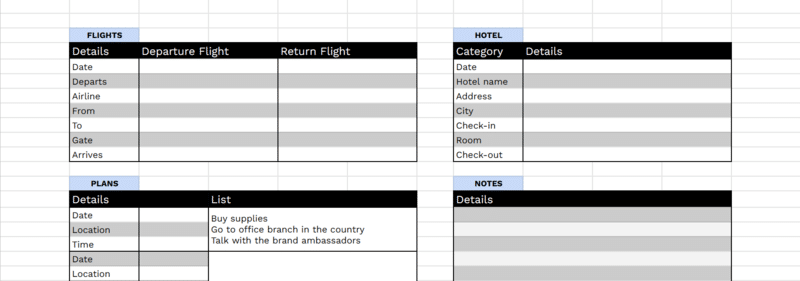
When This Information is Helpful
It helps during deal season and when you watch specific routes. Daily or weekly logs reveal the true floor on a fare. The “new low” flag shows when to book. During multi-city planning, the log clarifies how date shifts affect price, then feeds straight into your itinerary and budget. If you gather prices in separate files, link them cleanly with IMPORTRANGE and summarize with QUERY.
Limitations of This Analysis
Not every site is scrape-friendly. Some pages render prices with scripts that IMPORTXML cannot reach. In those cases, keep manual checks or use sources that expose prices in HTML. Scraped strings can be messy; validate them with REGEXMATCH and fall back to manual entry where needed. Exchange rates change during the day; if FX accuracy matters, refresh GOOGLEFINANCE regularly and note the timestamp.
Finally, this is a price log, not a guarantee of future drops. Airlines use dynamic pricing. Use your log to spot patterns and act when a route hits its historical low, then fold the decision into your trip plan and cost forecasts.
For a more robust option, consider using Python to pull flight fares from APIs like Amadeus with the Python SDK.