Counting calories is one of the simplest and most effective ways to reach your health goals. Whether you want to lose weight, build muscle, or maintain your current lifestyle, tracking what you eat gives you clear insight into your daily habits. While many people rely on apps, a calorie tracker spreadsheet in Google Sheets can be just as powerful and far more customizable.
In this guide, we will show you how to build your own calorie counter in Google Sheets and explain how our free calorie counter spreadsheet template makes the process even easier. With just a few simple formulas, you can track calories by day, week, and month, and even see a breakdown of meals by category.
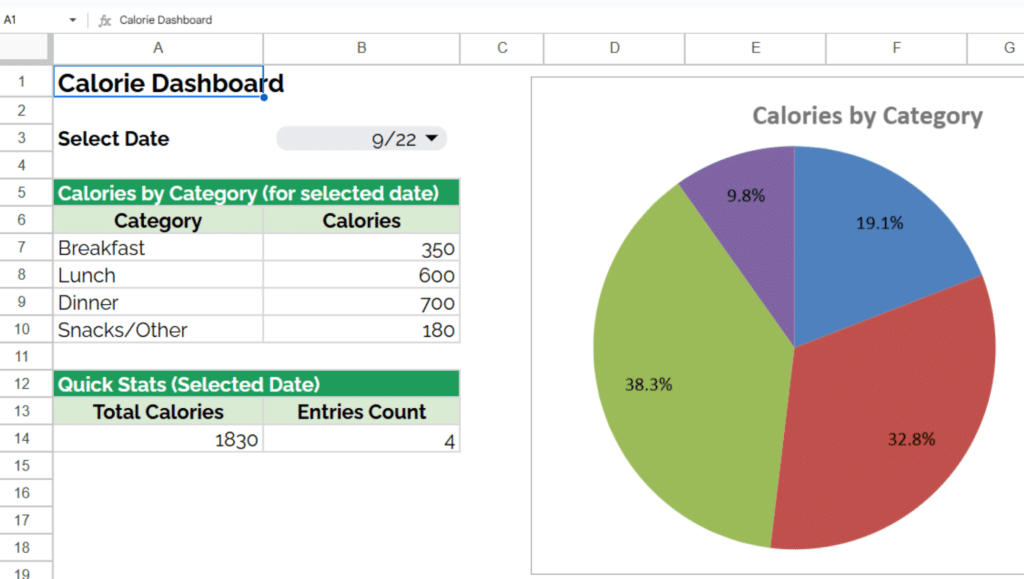
Why Track Calories?
For anyone looking to lose weight, build muscle, or maintain a healthy lifestyle, calorie tracking is one of the most effective tools available. By recording what you eat and how many calories you consume, you can see patterns in your diet and make informed changes.
And you can make your own TDEE calculator spreadsheet that shows calorie targets based on your weight goals. It gives practical advice on how many calories a body needs to maintain, gain, or lose weight.
Many people turn to apps for calorie tracking, but a simple spreadsheet in Google Sheets gives you complete control, total transparency, and zero cost. With the right setup, you can calculate your daily calories, see weekly and monthly totals, and even break your food intake into categories like breakfast, lunch, dinner, and snacks.
That is where our free calorie counter spreadsheet template comes in. We built it to be easy to use, customizable, and completely free. And if you want to learn how to build your own version, this guide will show you how.
What Our Free Calorie Counter Spreadsheet Does
The calorie counter template in Google Sheets is designed to make tracking straightforward. The goal was to create a calorie tracker for Excel or Google Sheets. It’s valuable for tracking nutritional data from the back of packaging and associating it with your daily calorie intake goals.
That helps people meet fitness goals, evaluate eating habits, and quickly visualize calorie counts by meals. Here are the main features:
- Entries tab: Log your food with the date, category (breakfast, lunch, dinner, snacks, or other), description, and calories. Each food item gets its own row.
- Automatic week and month keys: Using built-in formulas, the sheet will automatically determine the week number and month for each entry.
- Summaries tab: View your total calories per day, per week, and per month. These summaries update automatically based on what you enter.
- Charts tab: See a visual breakdown of calories by category for any selected day. The chart updates with a dropdown menu, so you can quickly see where most of your calories are coming from.
This tool combines powerful spreadsheet functions like TEXT, WEEKNUM, UNIQUE, FILTER, and SUMIF into one clean template.
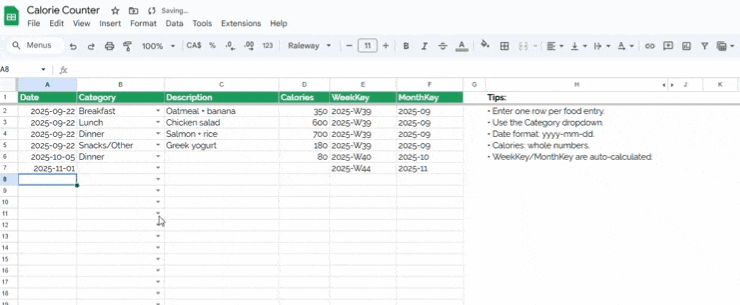
How to Build Your Own Calorie Counter in Google Sheets
If you like doing things yourself, you can also build a calorie counter from scratch. Here is a step-by-step guide.
Step 1: Create the entries tab
- Open a blank Google Sheet.
- Set up columns for Date, Category, Description, and Calories.
- Add a Category drop down list using Data Validation. Include options like Breakfast, Lunch, Dinner, Snacks, and Other.
- Format the Date column so entries are automatically displayed in a standard format.
Note that this is focused on tracking calories only. You can use the TDEE calculator we mentioned earlier or a weight-loss spreadsheet to reach a goal weight or track overall progress as you gain or lose weight.
Step 2: Add formulas for week and month keys
- In the Week Key column, use the formula:
=WEEKNUM(A2)
- (where A2 is your date entry).
- In the Month Key column, use:
=TEXT(A2,"MMM-YYYY")
- This automatically assigns the month and year for each entry.
These formulas allow you to group your calorie data by week and month.
Step 3: Build the summaries tab
- Use the UNIQUE function to extract each date from your entries.
- Use SUMIF to total the calories for each date.
- Repeat the logic for weekly and monthly totals, referencing your Week Key and Month Key columns.
For example:
=SUMIF($B:$B,E2,$D:$D)
This formula checks your entries and adds up all calories where the date matches.
Step 4: Add charts for insights
Now you could use simple conditional formatting to visualize some of this data, but I like to see graphs. In this case, a pie chart is very effective. It breaks down your tracked calories by meal type, which can show where the bulk of your nutrients are coming from.
- Create a drop-down list of available dates with Data Validation.
- Link the chart to your food entries for that date using FILTER.
- Display calories by category so you can see whether your calories are coming from breakfast, lunch, dinner, or snacks.
This visual breakdown makes your data easy to understand at a glance. No math needed!
Why Use a Spreadsheet Instead of an App?
There are plenty of calorie-tracking apps available, but a spreadsheet offers benefits that apps cannot match:
- Full control: You can edit formulas, add new categories, or change the look.
- Transparency: You see exactly how the calculations work.
- No hidden fees: Google Sheets is free, with no subscriptions.
- Customizable: You can combine calorie tracking with weight tracking, exercise logs, or meal planning in one file.
If you prefer a system that is flexible and free forever, a spreadsheet is the right choice. Apps can also be valuable though, and we’ve used MyFitnessPal in the past with great results. Note that we’re not sponsored by or associated with that app, we just liked using it!
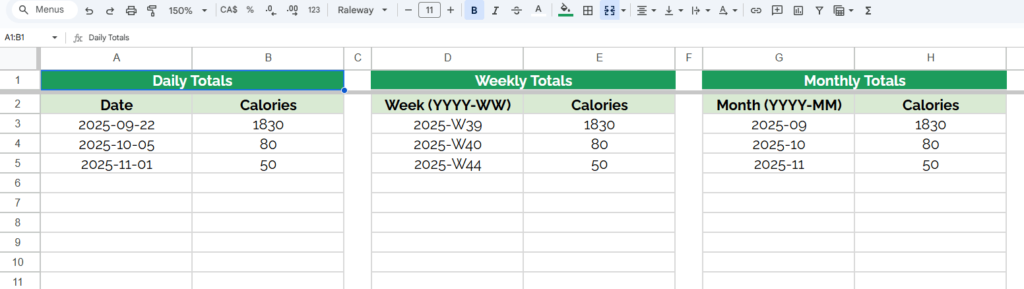
Get Our Free Calorie Tracker Spreadsheet
If you want to start tracking right away, make your own copy of our free calorie tracker spreadsheet template. It is already built with the entries tab, summaries tab, and charts. All you need to do is copy it into your Google Drive and begin logging your meals.
- Track calories by day, week, and month automatically
- Break down calories by meal with an interactive chart
- Add or remove categories based on your lifestyle
- Keep your data private in your own Google account
This tool is simple, powerful, and completely free.
Final Thoughts
Calorie tracking can make a big difference in your health journey. By using a spreadsheet, you gain control, flexibility, and insight without the distractions or costs of commercial apps.
Whether you want to build your own calorie counter in Google Sheets or start right away with our free template, you now have everything you need to track your calories, monitor your habits, and reach your goals.